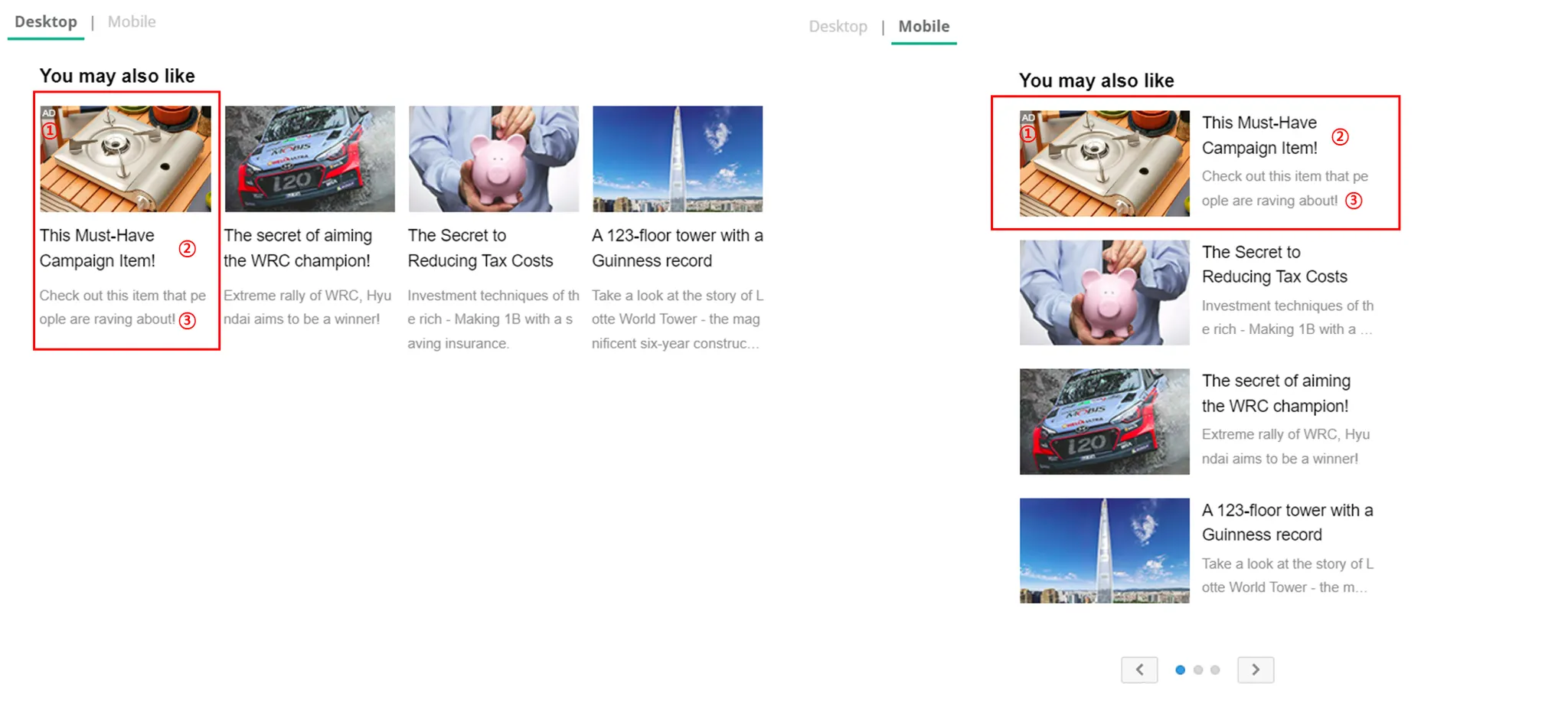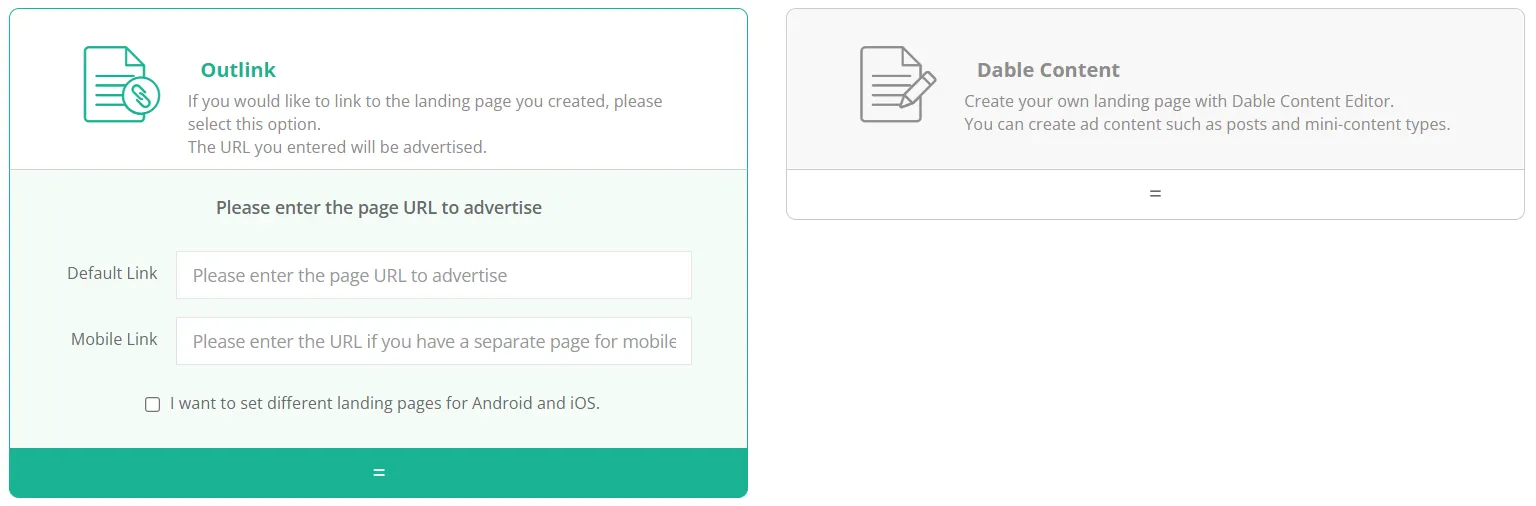Dable offers two content types — Native and Banner. Please refer to the guidelines below for each type.
What is a Content?
Content is an ad creative displayed alongside real-time recommended articles on ad spaces designated for personalized ads on Dable’s partner sites.
•
Native Type: Includes a title, thumbnail image, and an optional description.
•
Banner Type: Includes only a single thumbnail image.
When a user clicks your content, they are led to the landing page you set.
① Image: Thumbnail image ② Ad title ③ Ad description (optional): Ads with descriptions are likely to be served on more media
Once a content is created, it can be used in multiple campaigns. Dable reviews if the content complies with Dable’s policy. Only approved contents will be served on partner sites.
Create a Content
In the Content Management page, you can find everything related to contents. You can create, edit, and delete contents here.
① Go to Content Management page. ② All created and active contents are listed here. ③ You can check out our content review guide. ④ You can check our creative best practice. ⑤ You can add multiple contents at once. ⑥ Go to Create Content page.
Create new content
There are two types of contents based on the landing page format – Outlink and Dable Content. You can create contents in the following 3 steps:
1.
Select one of the content types (Outlink or Dable Content)
2.
Fill out content details (ad text, image, etc)
3.
Request for review
To create a content, click Create Content on the Content Management page.
1. Select Content Type
Adding a brand name
Some media partners display the Brand name associated with the ad. Please check if the name of the advertiser or brand/product is correct, as it will be exposed to users. This name should be visible on the landing page.
Select Content Type
Choose Native or Banner based on your campaign setup.
Campaigns can only load content of the same type, so make sure to match the content type accordingly.
Landing Page Setup
Outlink
Outlink content leads users to a pre-set URL when they click on an ad. Enter a site or page (landing page) URL where users will visit.
•
Please check if the URL opens normally.
•
You can enter different URLs for each device (Desktop/Mobile) or OS (Android/iOS).
Dable Content
You can configure a landing page with a simple content and image, without any landing URL. For Dable Contents, you have two options to choose from: Article Type, and Mini Contents Type.
•
Article type: You can create blog/news type contents and show them on Newslab(www.newslab.kr), Dable’s news curation site.
•
Mini content type: You can promote your content in a layered pop-up, instead of leading users to a landing page. You can add a lead collection form in the pop-up window.
Examples: Business/Startup/Franchise (Click on the ads under ‘You may also like’ located at the bottom of this article)
FAQ
What does ‘Your landing page cannot be crawled’ mean?
What does ‘We recommend using HTTPS for enhanced website security and performance.’ mean?
Can I use redirect URLs?
I want to create content that collects leads.
2. Content details
Add ad text and image (thumbnail image) to use in your content. You can also use tracking tools to see what actions users took after clicking your ad.
 Native Type
Native Type
When creating content, you must comply with Dable’s Content Review Guide. Dable will review your content to see whether or not it complies with the Guide. Only approved content can be served on partner sites.
•
Ad Text: Enter ad titles for external and internal use.
◦
Ad description is optional. If included, your ad can be served on more media.
•
Image: Add a thumbnail image. All images should meet Dable’s Image Creation Guides.
◦
•
Tracking
◦
GA UTM Variable : Dable supports Google Analytics users to easily insert UTM tags. Please enter a site or page (landing page) URL without UTM tags. UTM tag automatically inserts to your URL.
◦
Intergrate Google Campaign Manger: To connect Dable campaign to Google Campaign Manager (DoubleClick Campaign Manager), Insert your Campaign Manager image impression tag and click tag URL into the respective fields
◦
You can track user actions happening on your website by installing Dable’s conversion script. To learn how, please click here.
 Banner Type
Banner Type
•
Text: Enter a name for campaign management.
•
Image: Upload a thumbnail image that meets Dable’s Image Creation Guidelines.
FAQ
Reasons for content disapproval
What is ‘Image Library’?
3. Request for content review
After completing content creation and settings, check if there is anything missing. If everything looks good, click the Request Review button.
•
Dable checks to see if the content complies with Dable’s Content Review Guide. Only approved content can be served on partner sites.
•
Operation hours for content review is 10 AM to 6 PM every weekdays, and contents are reviewed in maximum 4 hours.
•
Please prepare your contents with enough time, considering image creation period and unexpected factors (like content disapproval).
If you need to pause for a moment during content creation, click the Next (Saved as draft) button. All data will be automatically saved. Saved content can be found on the Content Management page, with pink background. Simply click on the Edit button to continue creating.
FAQ
Does Dable have a Content Creation Service?