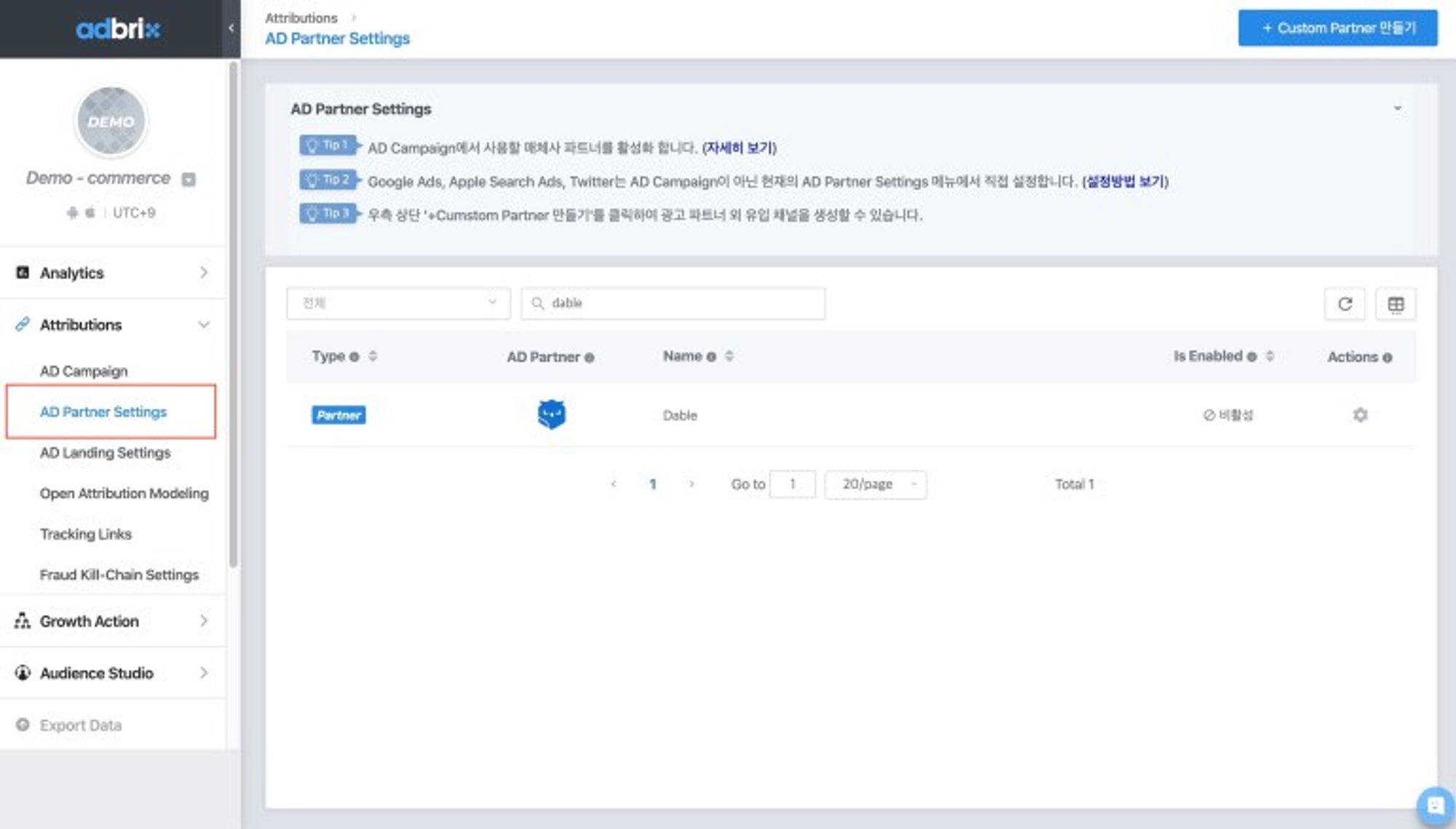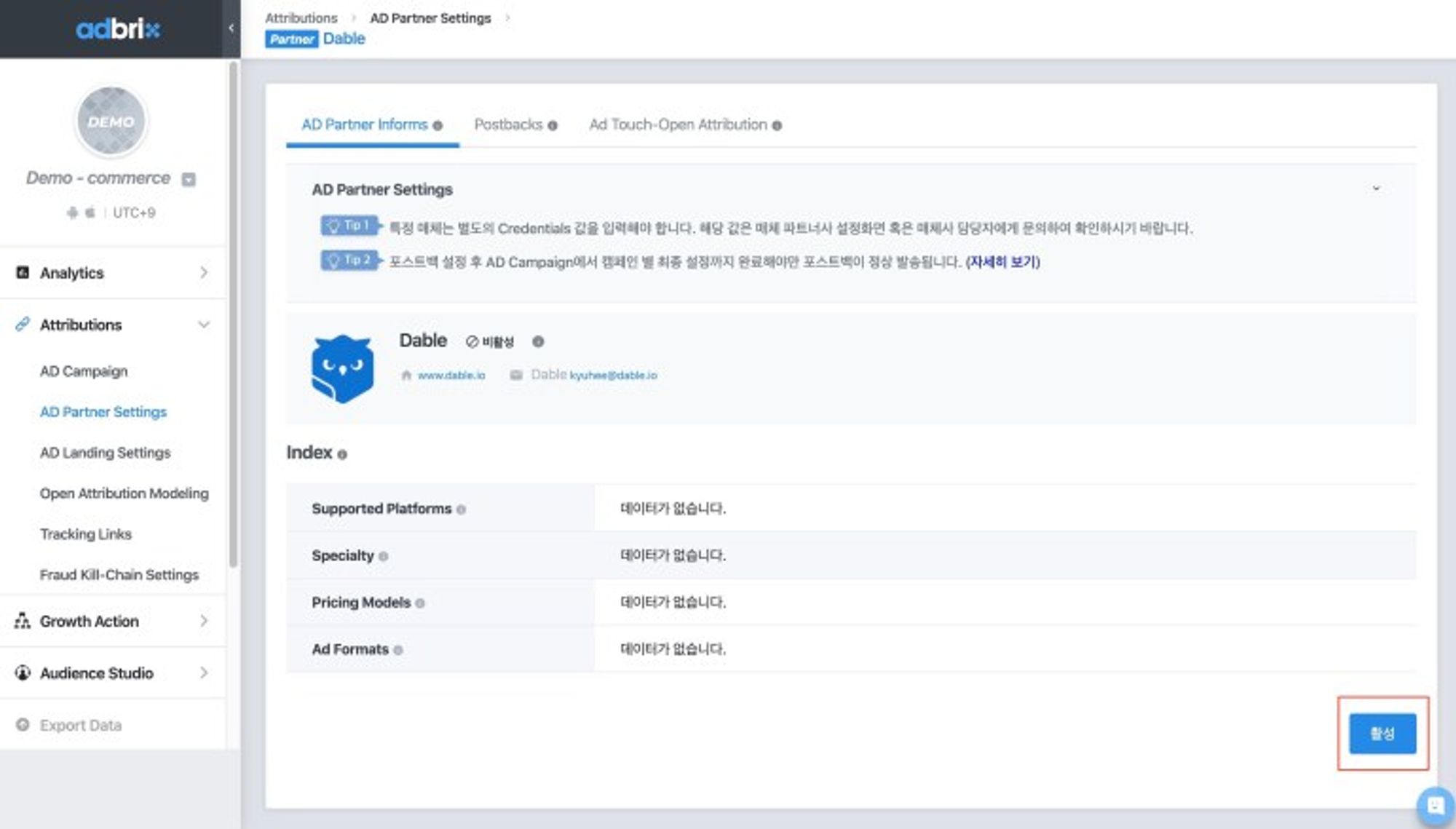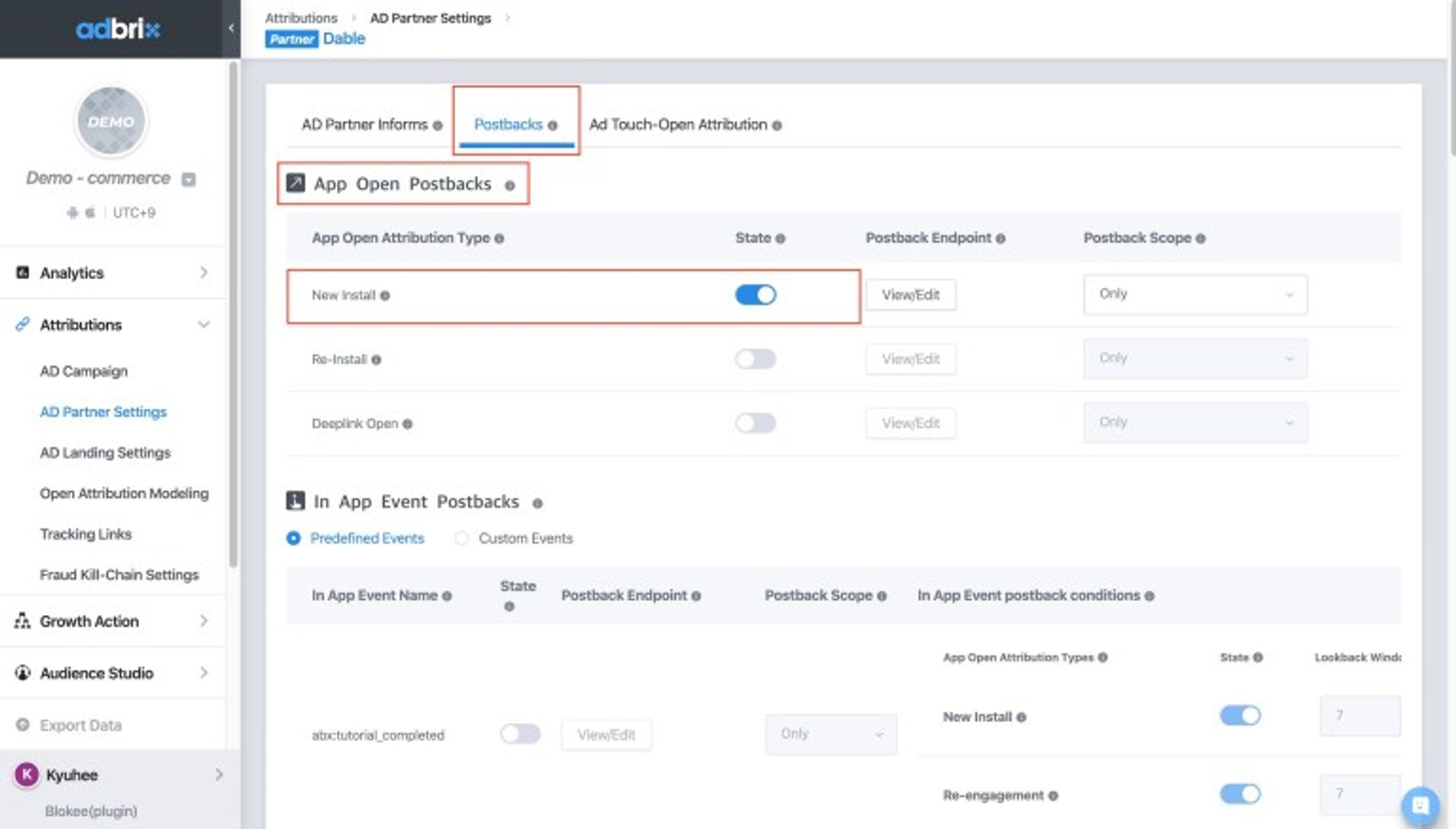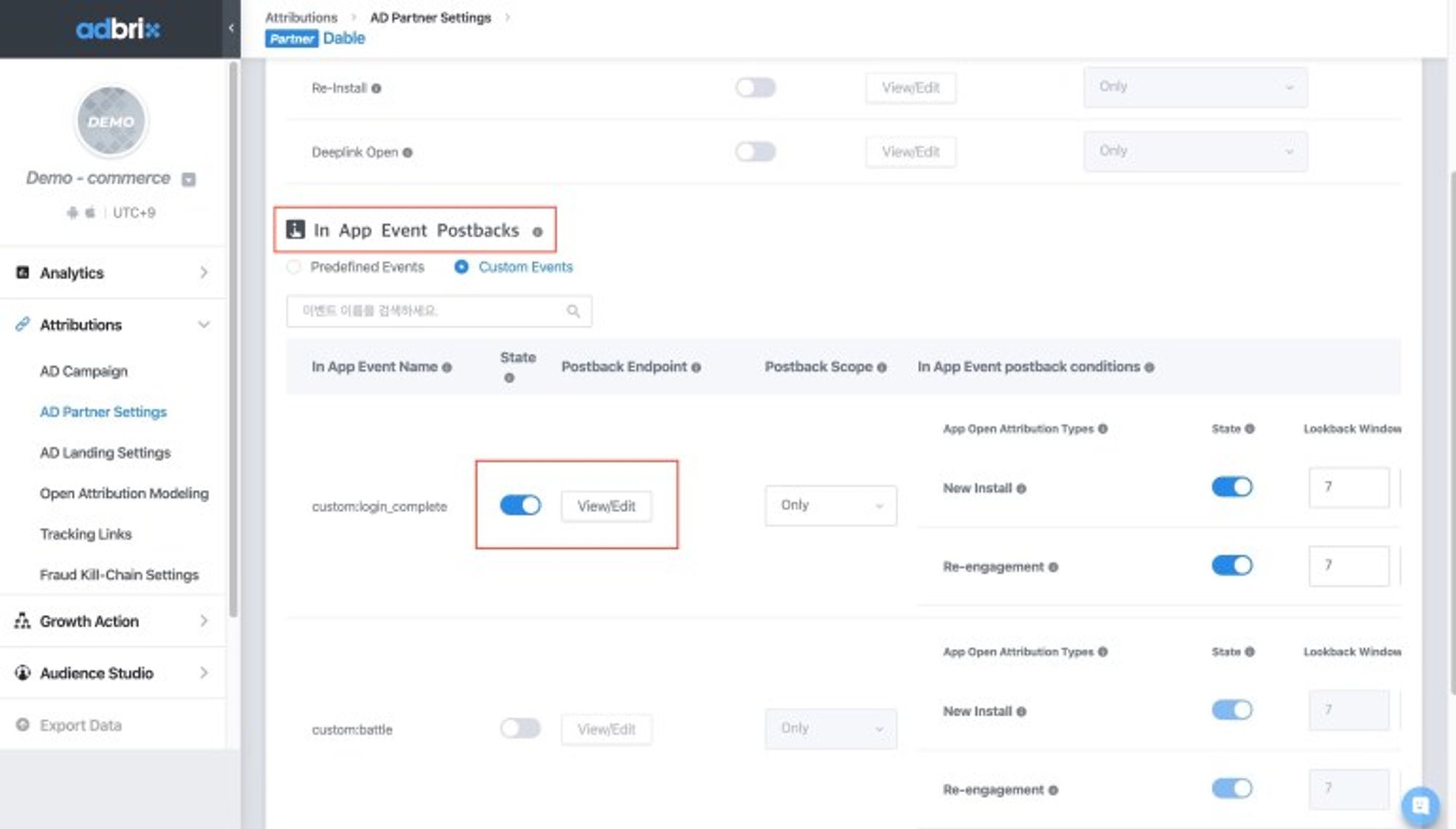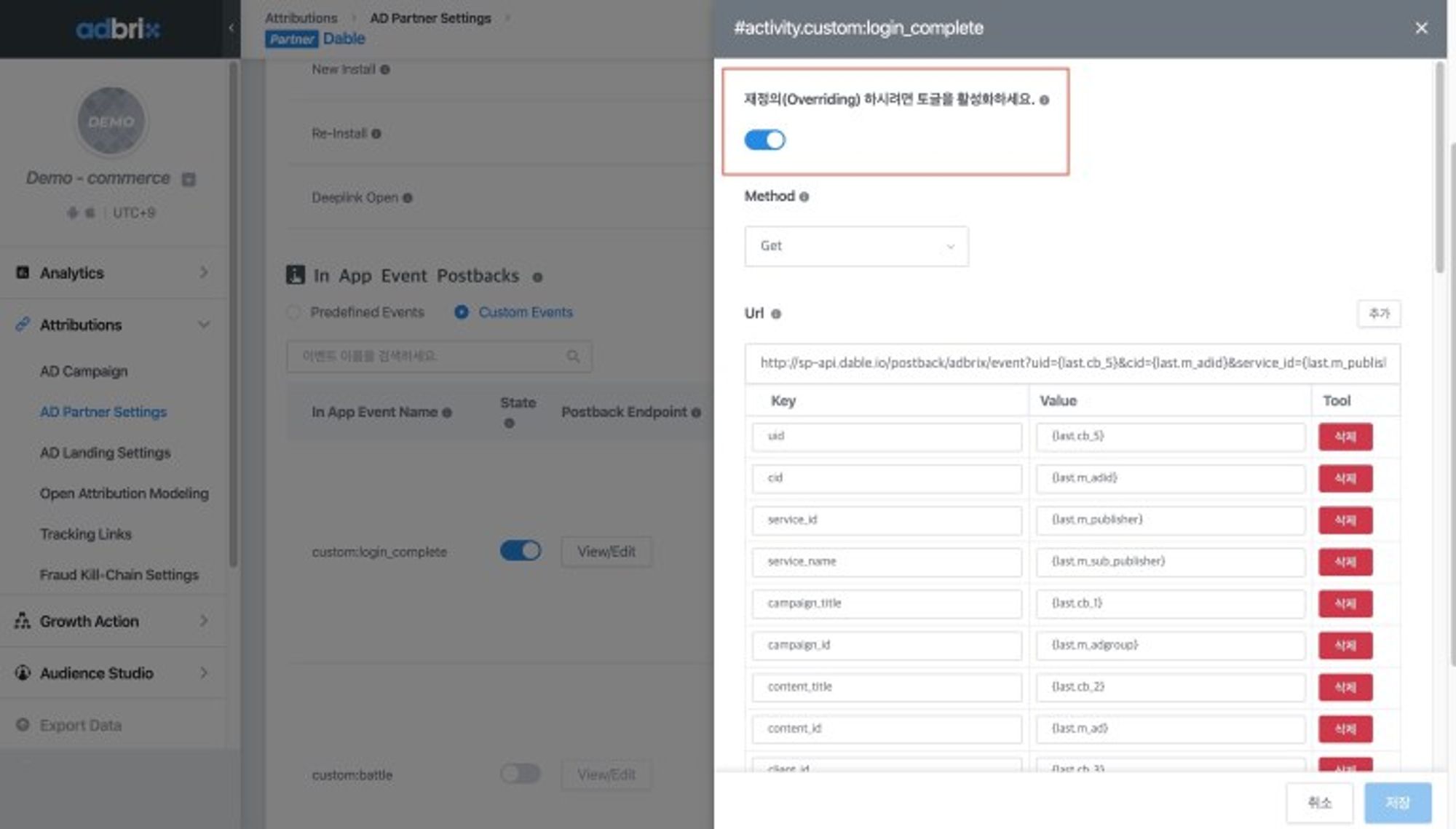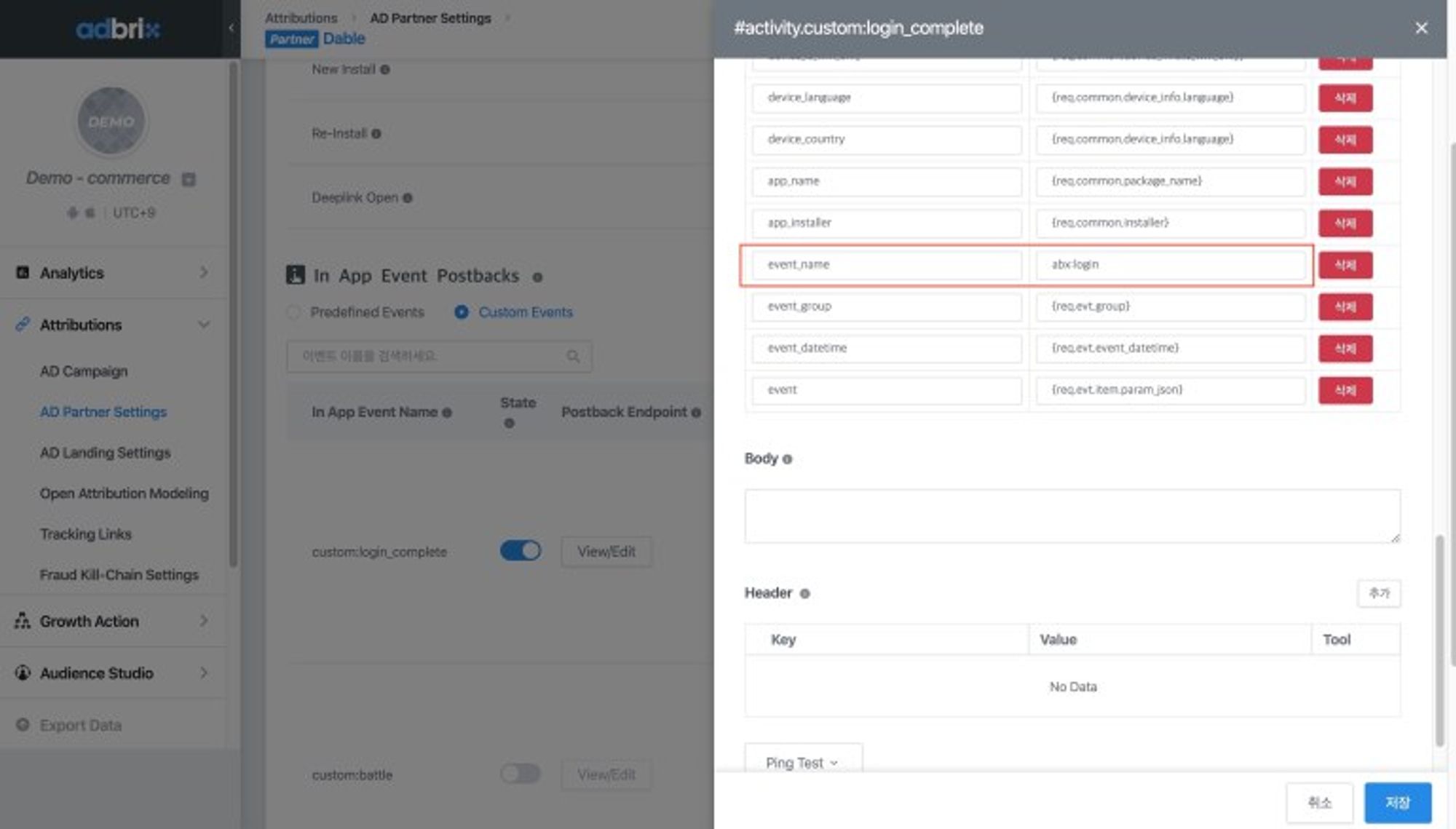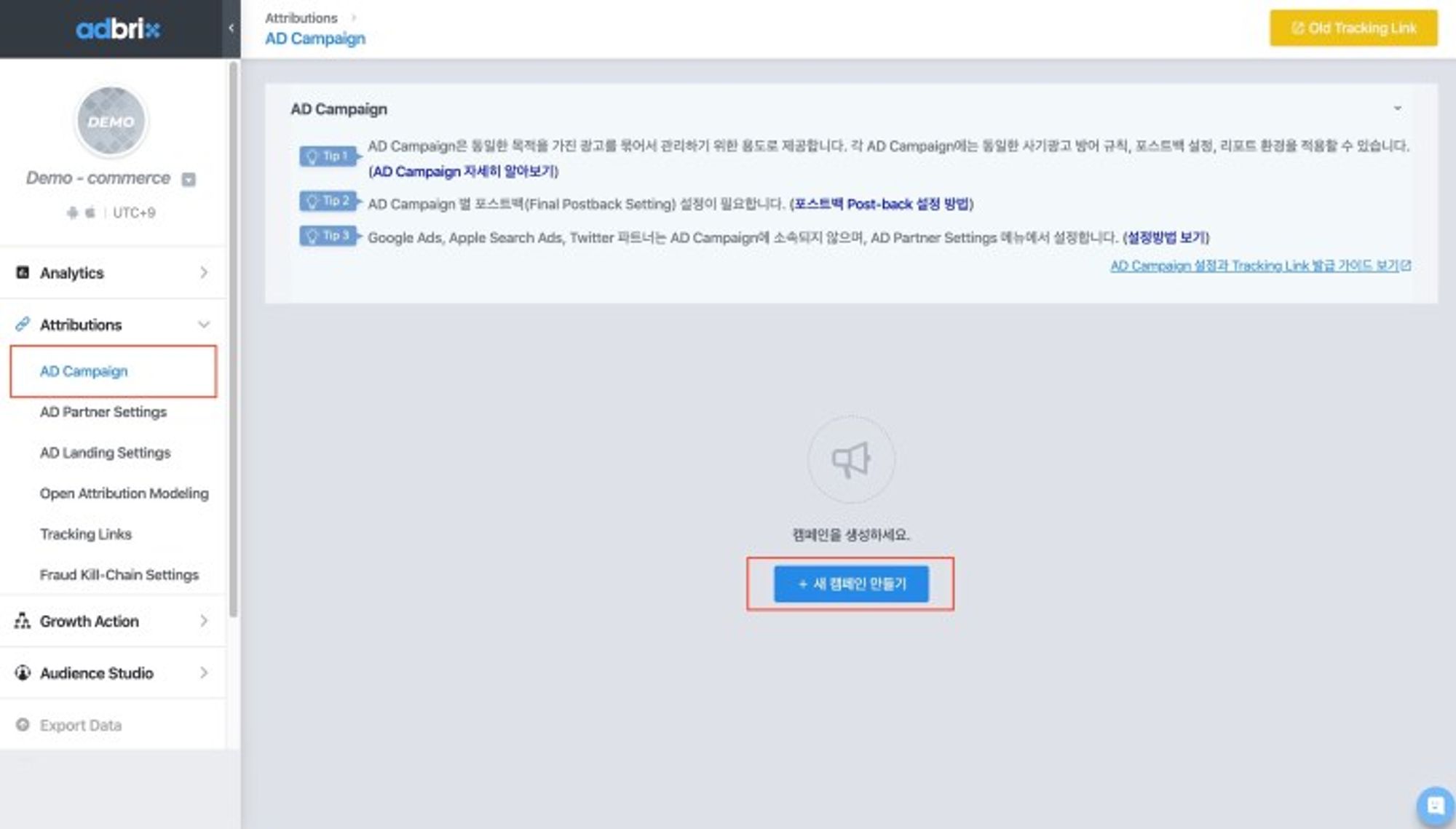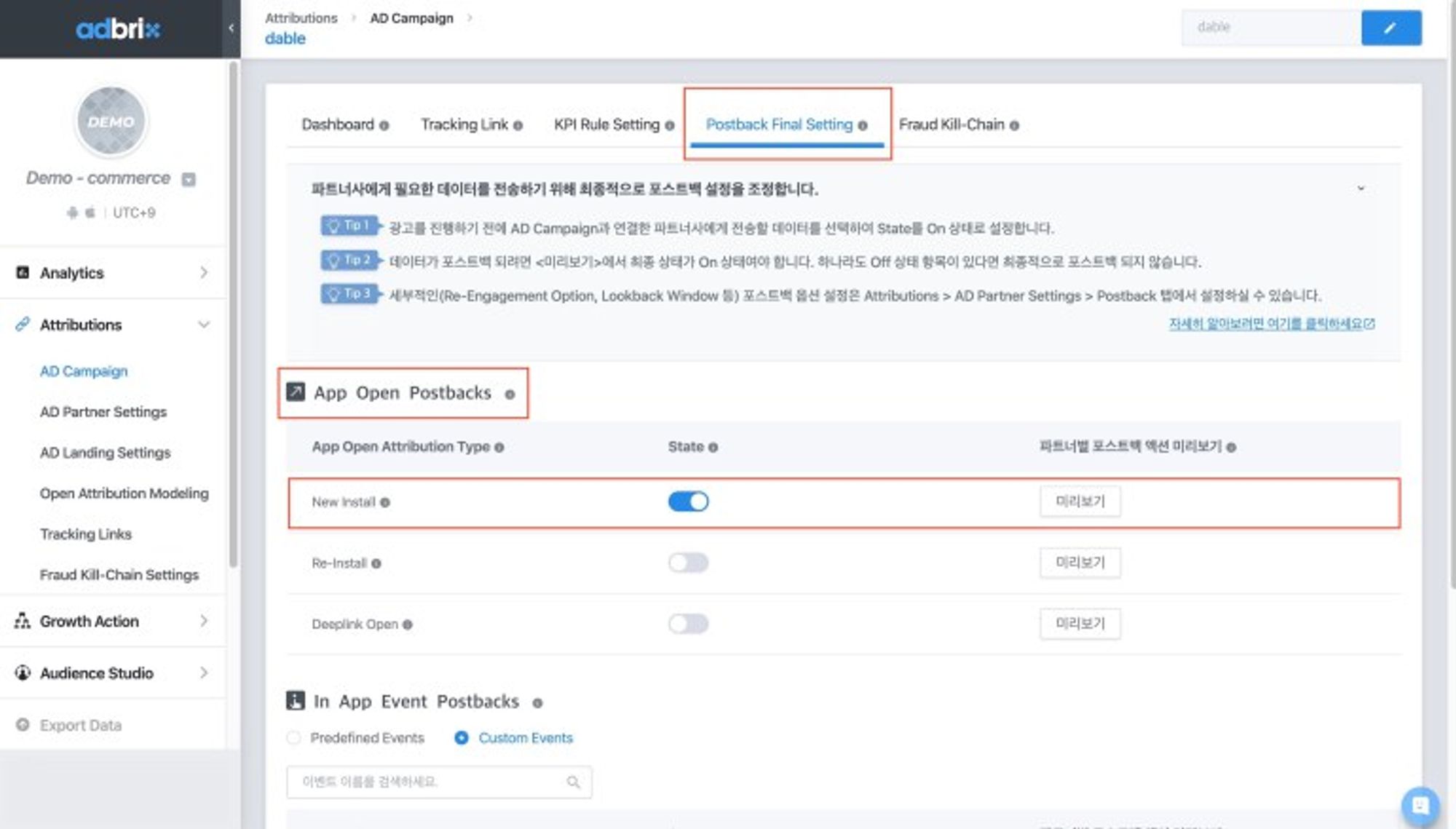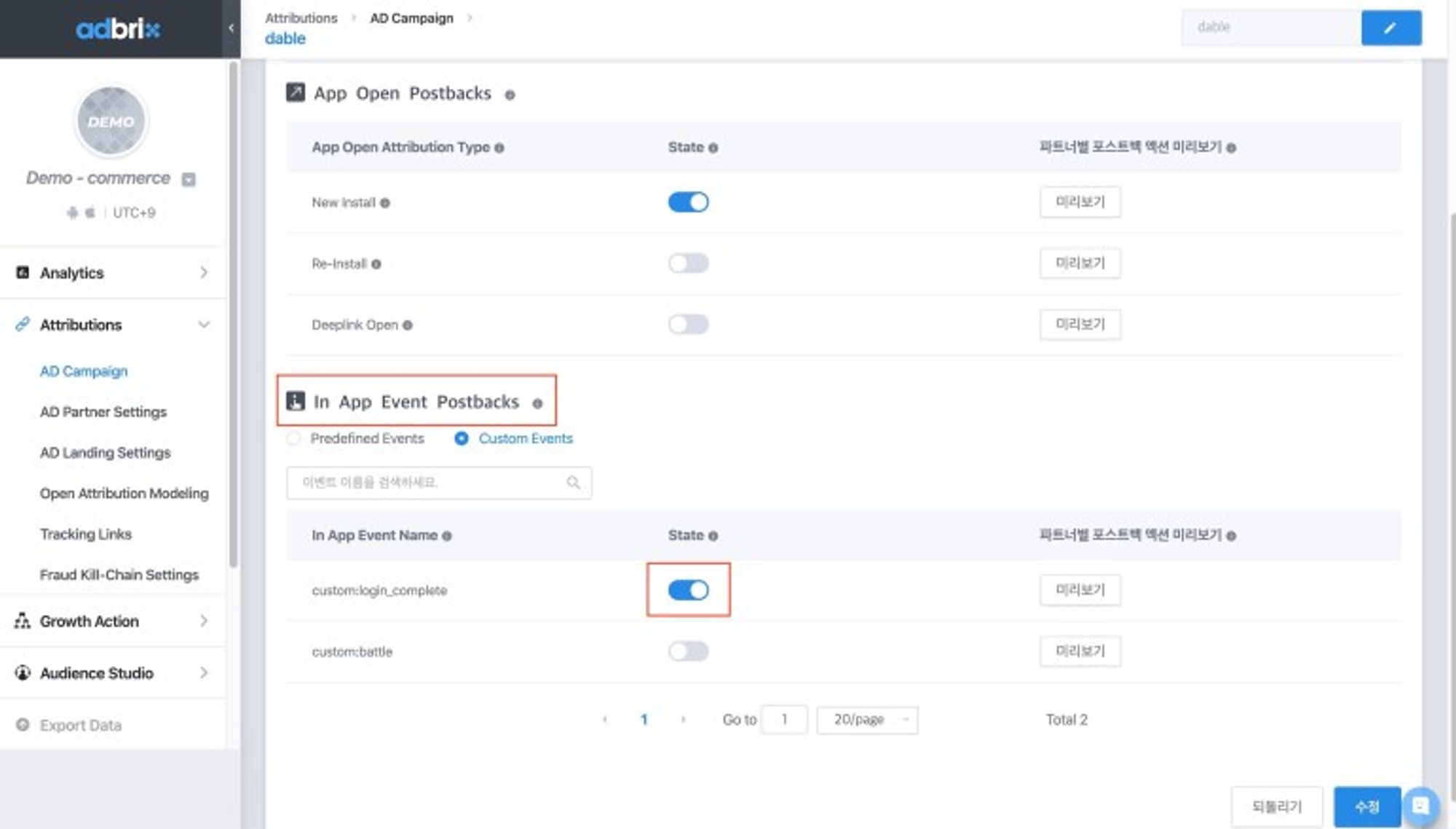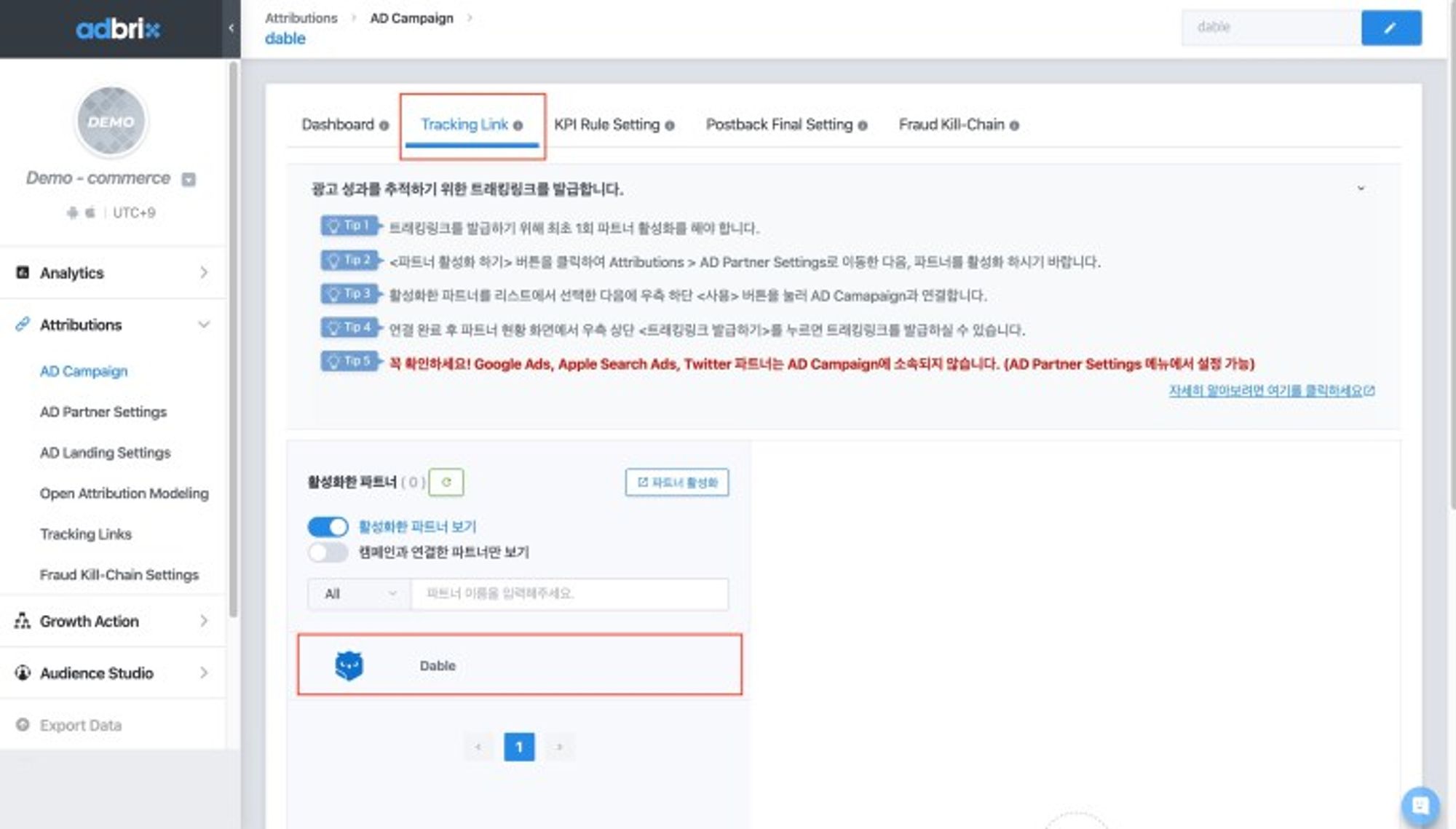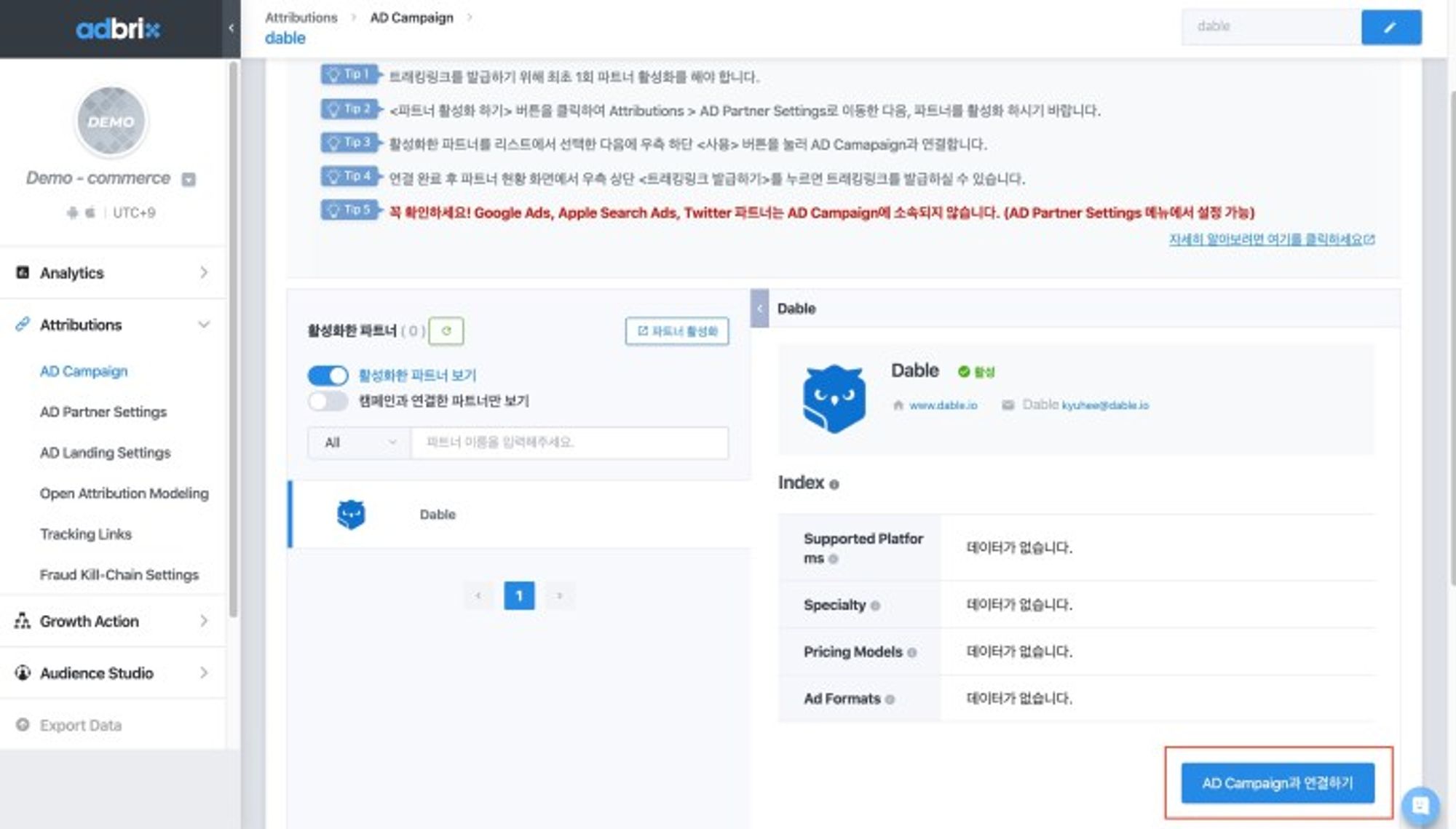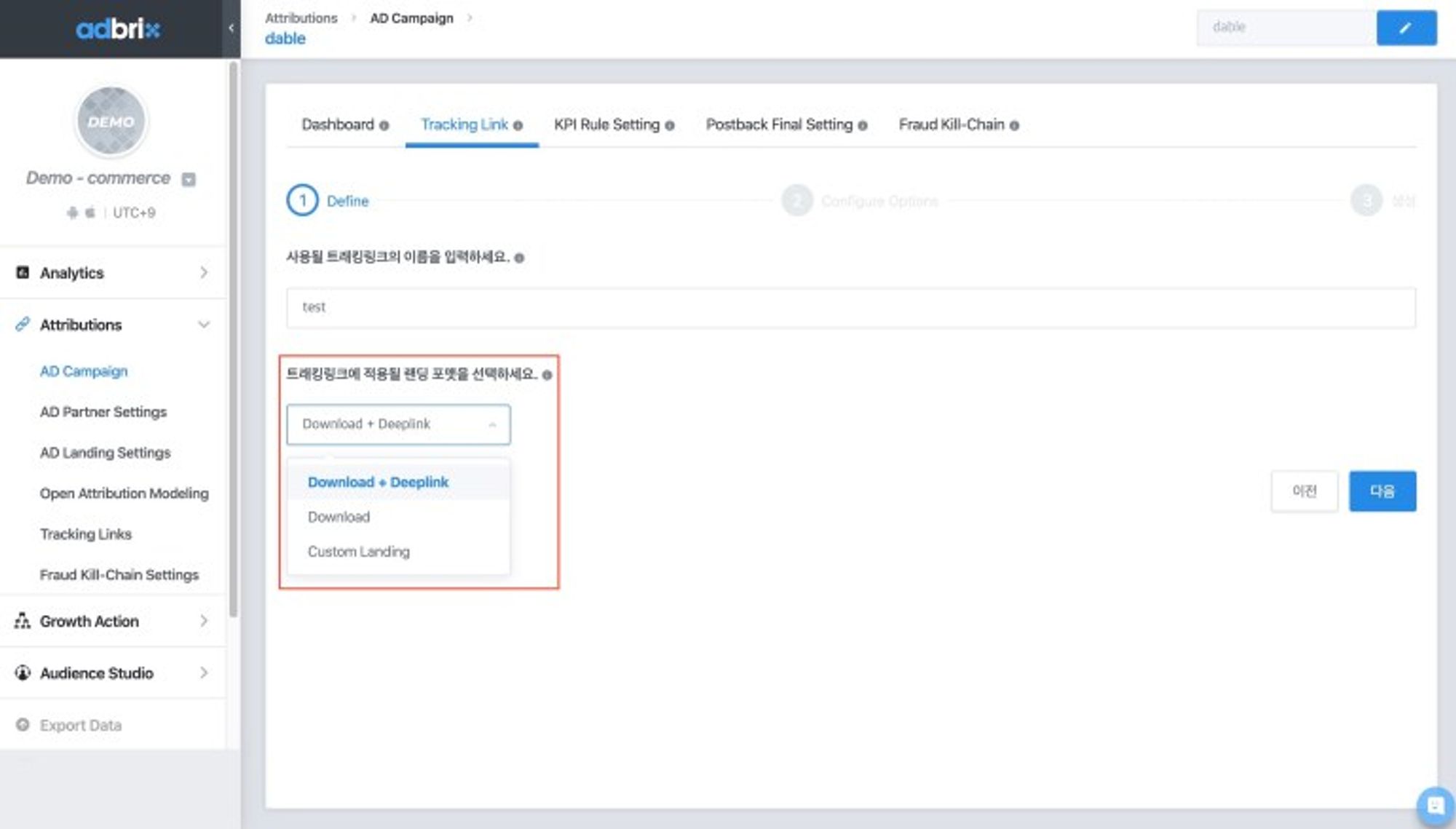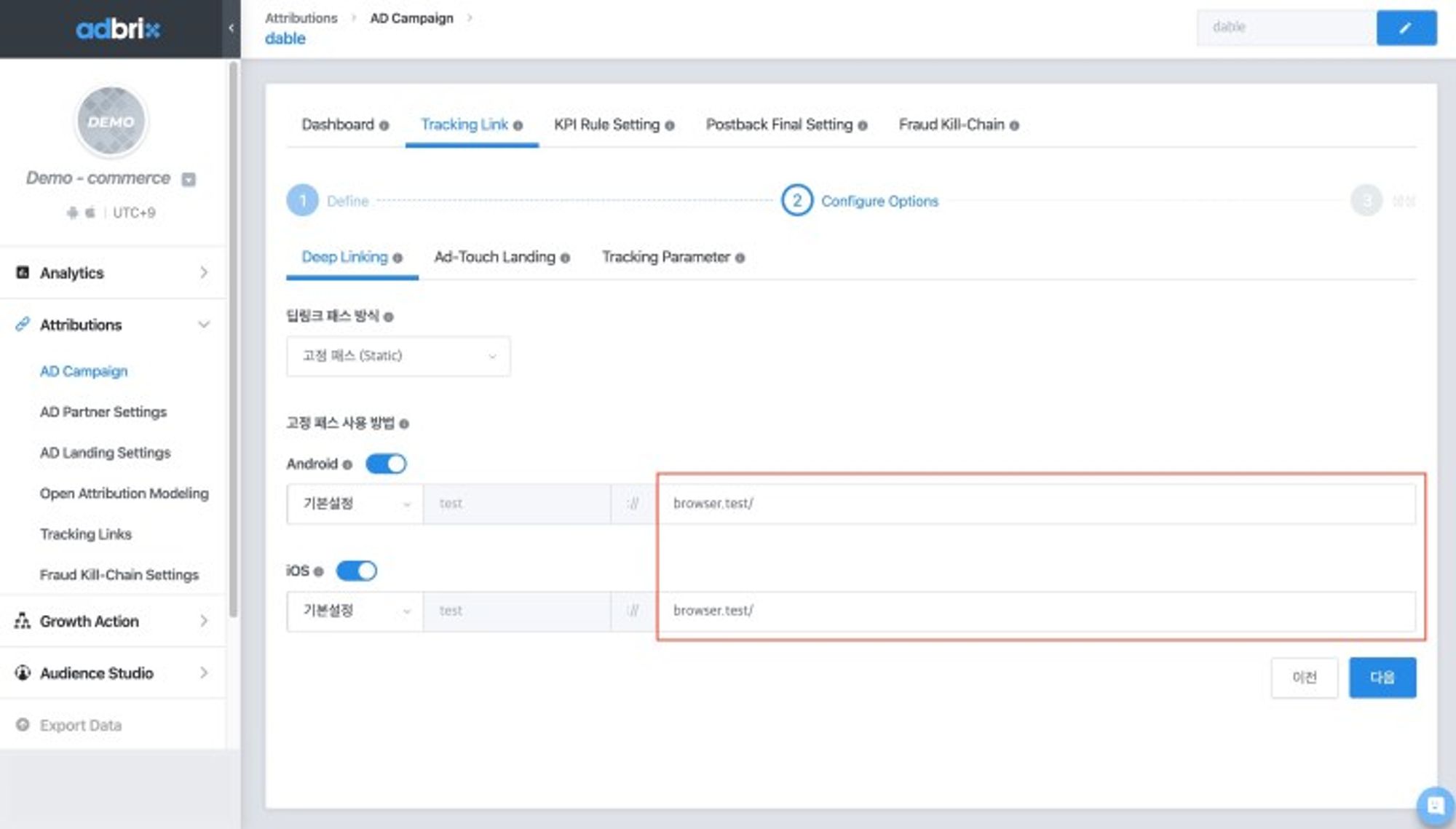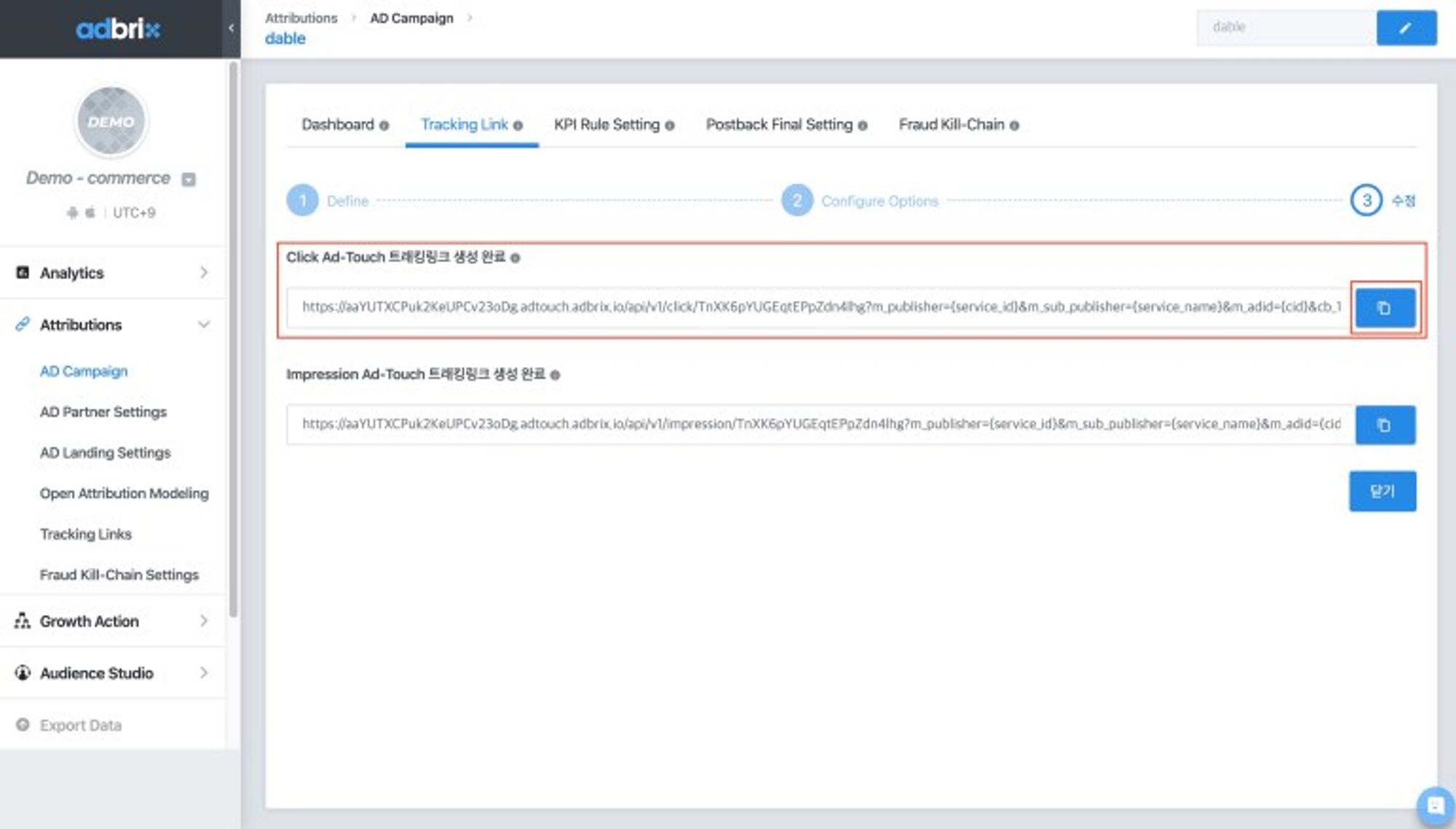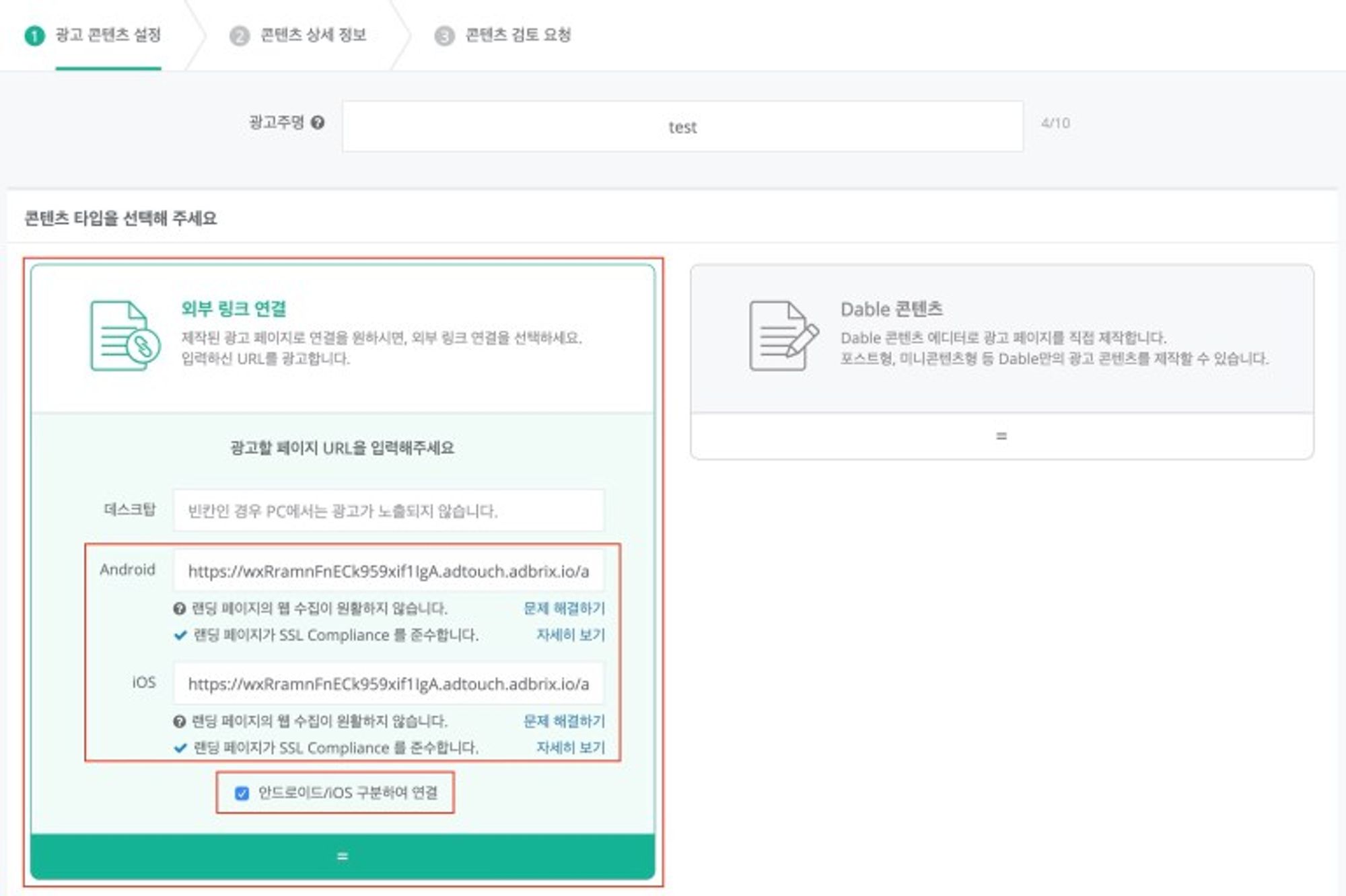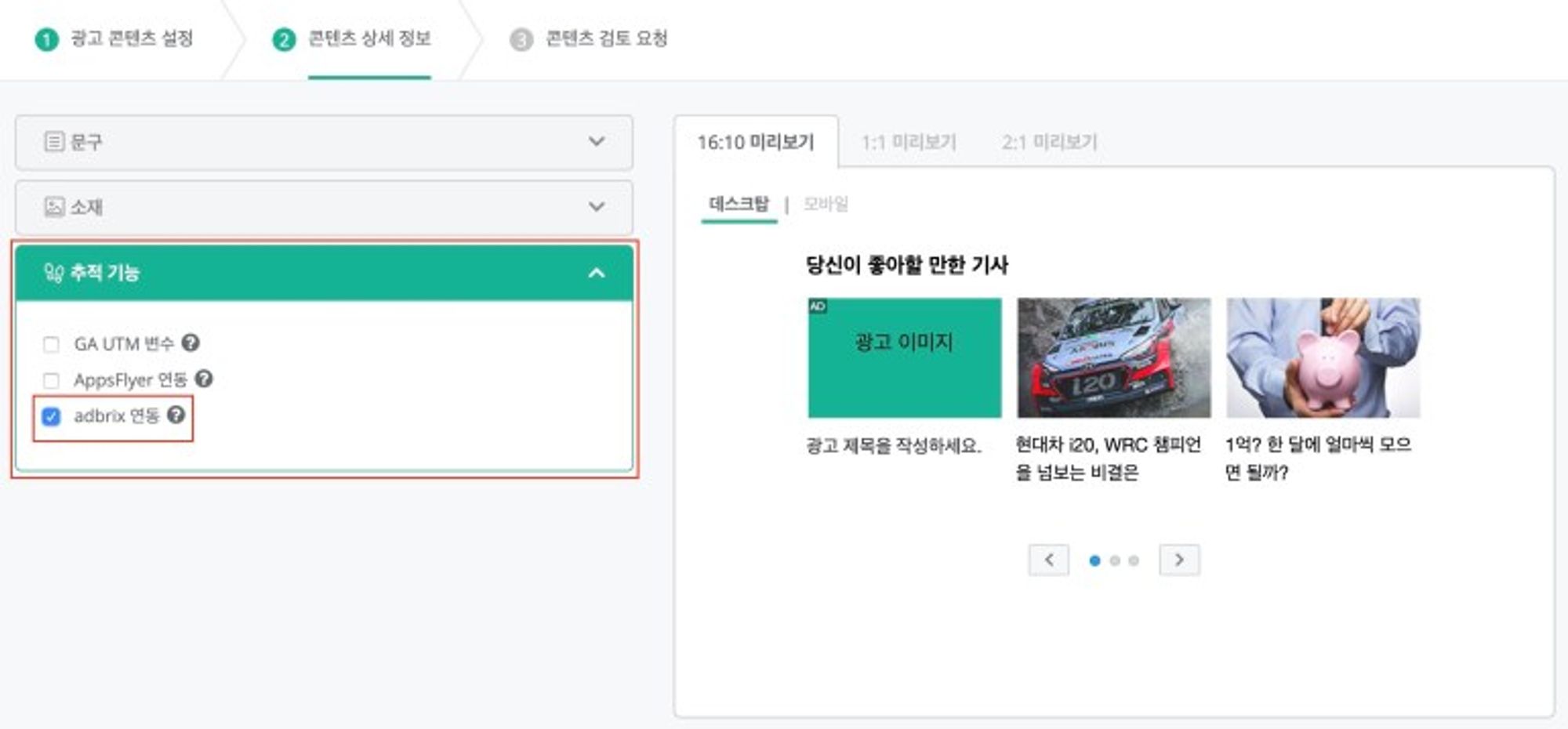Integration Process
With adbrix, you can identify which marketing campaign or media attributed to app installs. Segmented data reports provide detailed information on how many of each type of users were gained from different networks, channels, ad type, ad groups and creatives. Linking adbrix is helpful in optimizing your ads and also in the following situations:
•
Accurately analyzing data on conversions like app installs occurred on Dable Network
•
Setting ad goals based on the analysis and tracking and optimizing campaign performance
Process
You should first start the linking process in adbrix and then work on the remaining additional settings (create content, enable tracking, etc.) in Dable Dashboard.
1. Partner settings
In the adbrix dashboard, click ‘Ad Partner Settings’ under ‘Attributions’ and search for Dable. Enable partner (Dable) for attribution and postback sending.
Enable partner, postbacks, and in app events
1-1. Attributions – AD Partner Settings – search for ‘Dable’
1-2. Click ‘Dable’ to enable partner
1-3. Postbacks
Configure ‘App Open Postbacks’. If you enable ‘New Install’ postback for example, you can see conversions for new installs.
1-4. In App Events
For In App Events postbacks, toggle on the event you wish to track. Postback will begin right away.
1-5. View/Edit In App Events – Override
To match the names of events Dable can receive and the names the advertiser has set, turn on the ‘Override’ toggle.
1-6. View/Edit In App Events – Edit value
Among key values, change the value of event_name to match with the event you wish to track.
Dable event names supported in adbrix
•
Install: install
•
Sign up: abx:sign_up
•
Loigin: abx:login
•
App open: abx:daily_first_open
•
View: abx:product_view
•
Add to cart: abx:add_to_cart
•
Purchase: abx:purchase
•
Event1: abx:custom_evt_1
•
Event2: abx:custom_evt_2
•
Event3: abx:custom_evt_3
2. Campaign settings
You can create tracking links and deep links in ‘AD Campaign’ under ‘Attributions’ on adbrix Dashboard. These links will be used as landing URLs when creating a content in Dable.
2-1. Creating a new campaign
2-2. Postback Final Setting – App Open Postbacks
Configure ‘App Open Postbacks’ in the campaign. If you enable ‘New Install’ postback, you can see how many new installs were generated by using the URL created in this campaign.
2-3. Postback Final Setting – In App Event Postbacks
Configure ‘In App Event Postbacks’ for this campaign. If you toggle on an event you wish to track, you can see its performance by using the URL created in the campaign.
2-4. Tracking Link – select Dable
2-5. Link with AD Campaign
2-6. Create Tracking Link and Deep Link – 1. Define
Enter the name of the tracking link and select its landing format.
*Download + Deeplink: Use market landing for app download and deep link together.
*Download:Does not use deep link.
2-7. Create Tracking Link and Deep Link – 2. Configure Options
Set the path value for apps for deep link; tracking links does not need path value.
*You should first complete configuring AD Landing Settings appropriate for each app.
*Tracking parameters are matched by Dable automatically, so you do not need to touch anything.
2-8. Create Tracking Link and Deep Link – 3. Complete
Copy Click-Ad-Touch tracking link and use it for landing URL when creating a content in Dable.
3. Settings in Dable
Add the tracking link (or deep link) created in the adbrix dashboard as your landing URL. Then, check the ‘Link adbrix’ button in the Dable dashboard and you’re all set!
Create content
1-1. Marketing Dashboard – Create content – Outlink
*Click ‘I want to set different landing pages for Android and iOS’.
*Add different tracking links (deep links) for Android and iOS.
1-2. Marketing Dashboard – Create content – Content details – Tracking – Link adbrix