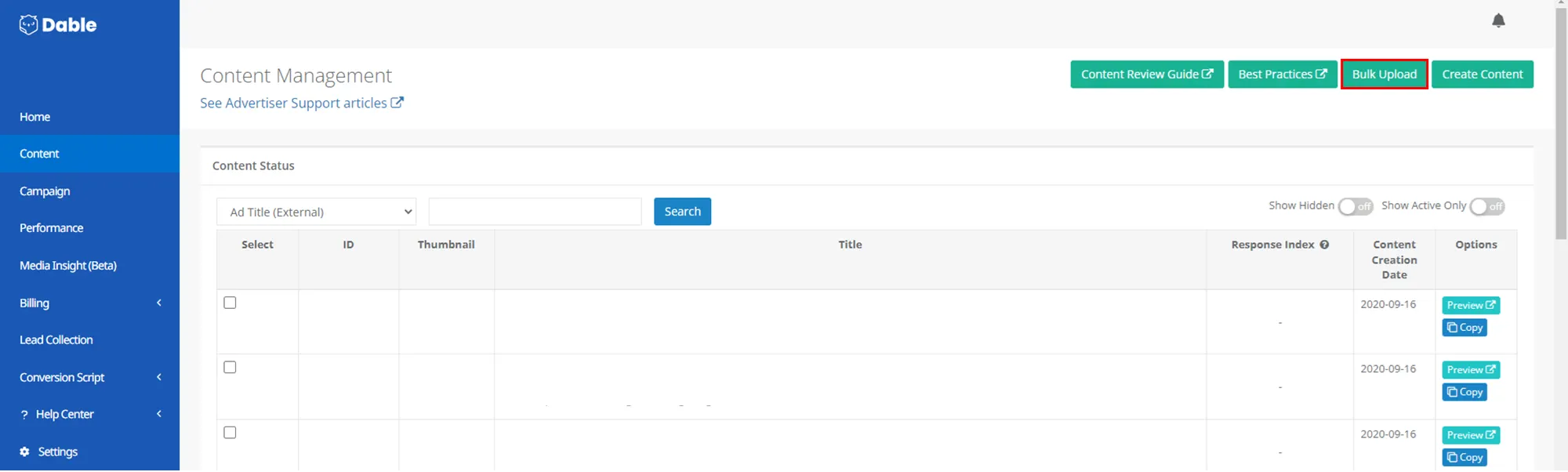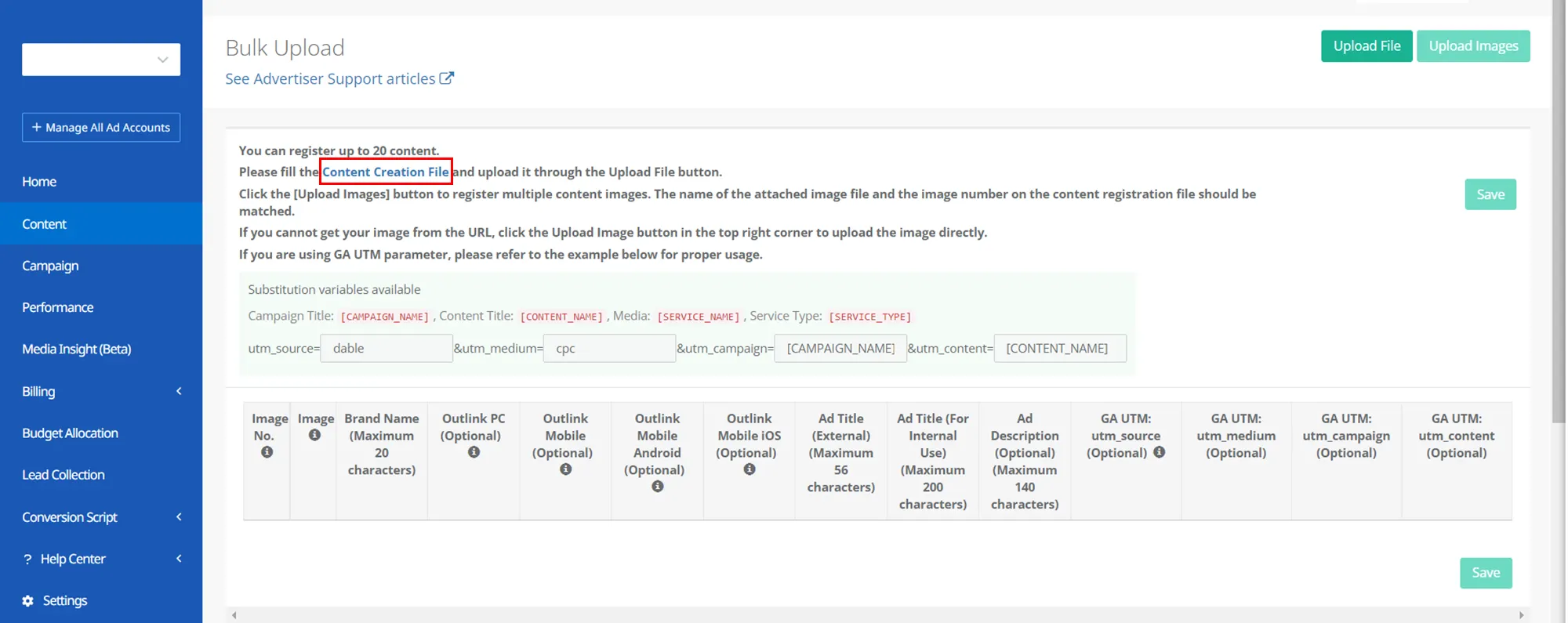Bulk upload
With the Bulk Upload feature, you can upload content in bulk by using excel files. You can upload up to 20 contents at once, so you can save a great deal of time.
•
Specifications: 1200*750px (Ratio: 16:10) File Size: 2MB or less , Formats: .jpg, .jpeg, .png
1. Download the file
Click Bulk Upload on the Content page to move to the bulk upload page and download the Content Creation File.
2. Fill out the file
Open the content creation file. Fill out the information and save. Each row in a file represents the content.
If you choose to use links to your images, enter the link for the ‘Image URL (Optional)’ columns.
If you choose to upload images from the computer, enter the number for the ‘Image No’ columns. Since Image number is used to match images against content, each image’s file name should be identical with the Image number. You can use any number from 1 to 20.
3. Upload the file
Click Upload File to upload the file. Check if all content has been uploaded correctly.
4. Upload images
If you choose to upload images from the computer, upload image files. File name of the image should be identical with the matching content’s Image number. Check if the content and the image are correctly matched after upload is complete.
If you choose to use links to your images, you don’t need to upload images.
5. Save content
Click ‘Save’ to complete bulk creation. Dable will review the content to see if they comply with our policy.