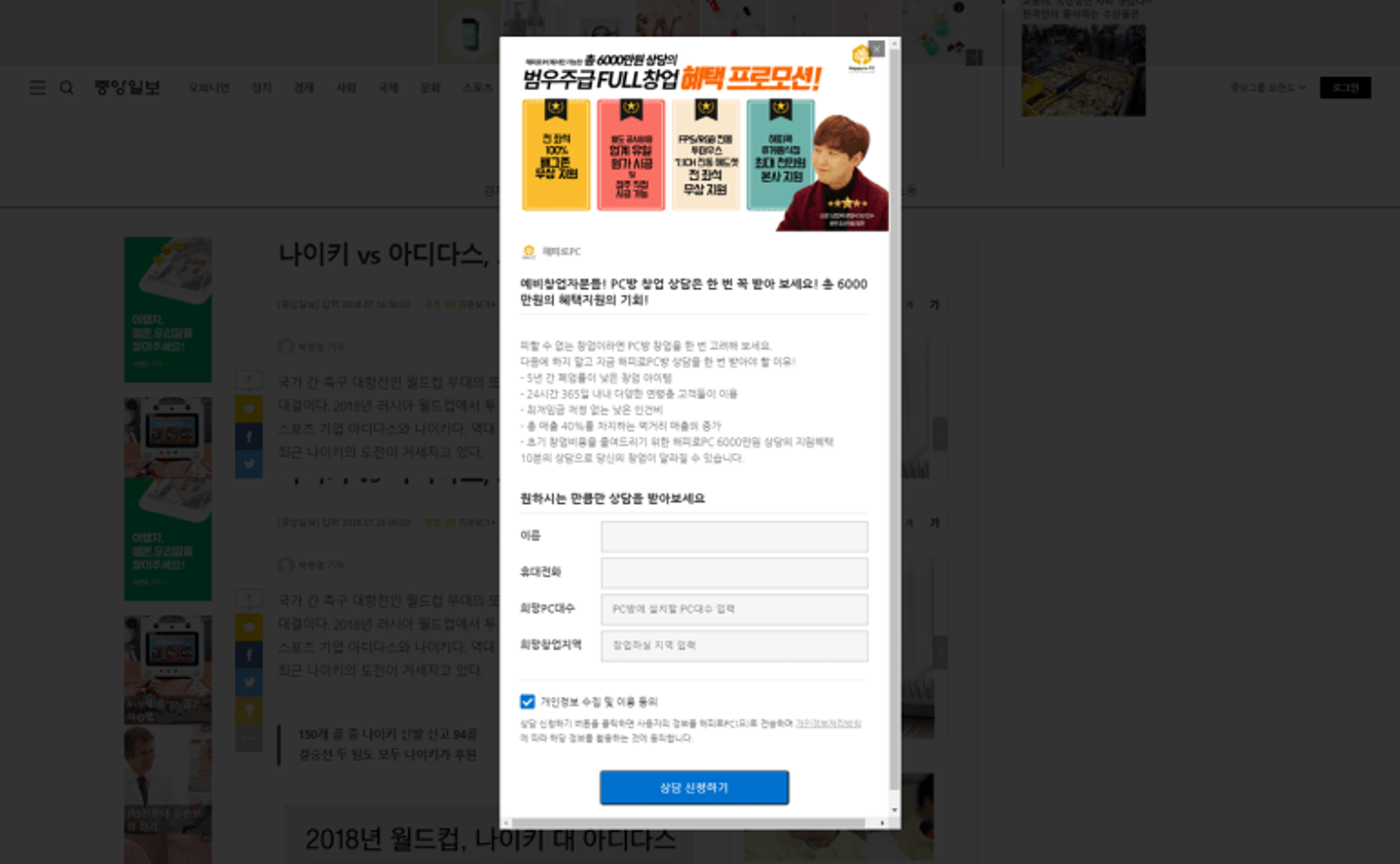Mini content
Mini Content is one of the templates provided in Dable Content. It shows your content on a pop-up window, so users don’t need to move to another page.
Why use Mini content?
•
Does not interfere with user experience as it blends in well with the surroundings. Mini content is quickly loaded as a pop-up window and it is easy to go back to the original page.
•
You can create content and add custom questions in simple steps, without the need to create event landing pages or promotion sites.
•
You can attract users in various ways. Various types of form can be used, such as promotion/event signups, request for quotes, etc. By setting an alarm, you can check leads responses as soon as customers submit their answers. Sales team can start their work right away.
Create Mini Content type content
1. Select ‘Mini Content type’
To start creating a content, select ‘Mini Content type’ under Dable Content.
2. Add content details
3. Create Mini content
Mini content consists of an image, a description and a call to action(optional).
Add your image according to the Guide.
•
Main image: an image displayed at the top of the mini content
◦
Recommended size for main image: 1200 x 650px
•
Brand logo and brand name: a brand logo image displayed on the left of the brand name
◦
Recommended size for brand logo: 400x400px
Add a description that best represents your product or service
•
Brand introduction: Enter a title and body content to introduce brand strength or promotional events.
◦
You can embed a video to introduce your brand more effectively. Add a Youtube or Vimeo video link. It’s displayed above the brand introduction.Video display size : 494 x 315 px
•
Backup content: Depending on the browser or ad space, Mini Content type ads may not pop-up. Please select a backup content within the list of registered content in case Mini Content is not available.
(Optional) Add a landing page URL or a lead collection form.
•
Landing page URL: Enter the URL to the page a user will visit after clicking on the brand logo, main image and/or CTA buttons. You can add separate URLs for desktop and mobile. Also, you can set different landing pages for Android and iOS. Your ad will not be shown on the device if you don’t set-up the URL.
•
CTA button: Add a customized Call-To-Action button. The button is linked to the landing page URL.
•
Lead collection form template: You can set up a lead collection form to collect your mini content visitor’s contact information. According to the Personal Information Protection Act, advertisers running lead collection campaigns (i.e. campaigns that collect users’ personal data such as names, phone numbers, email address, etc.) targeting Korea must include the ‘Agreement of Collection and Usage of Personal Information’ checkbox and a URL that links to the advertisers’ ‘Privacy Policy’ in the lead collection form.
◦
To add the URL that links to your ‘Privacy Policy’, go to ‘Other Settings’ and enter the URL in the ‘Privacy Policy’ field.
– Learn more, Sign up, Get a quote, Book an appointment, See how it works, Download, Subscribe
4. Request for review
Have a final look at your content and if there is nothing to change, request for review. Dable checks to see if the content complies with Dable’s Content Review Guide. Only approved content can be served on partner sites.
•
Operation hours for content review is 10 AM to 6 PM every weekdays, and contents are reviewed in maximum 4 hours.
•
Please prepare your contents with enough time, considering image creation period and unexpected factors (like content disapproval).
5. See campaign performance
You can find your campaign’s performance data on the performance page.
A ‘lead’ is collected when a user leaves the page by clicking on a logo, an image, or a play button on a video. If you use the lead collection form, the conversion is calculated every time a user submits his/her info. This info can be found under the Lead collection menu in the Marketing Dashboard.
•