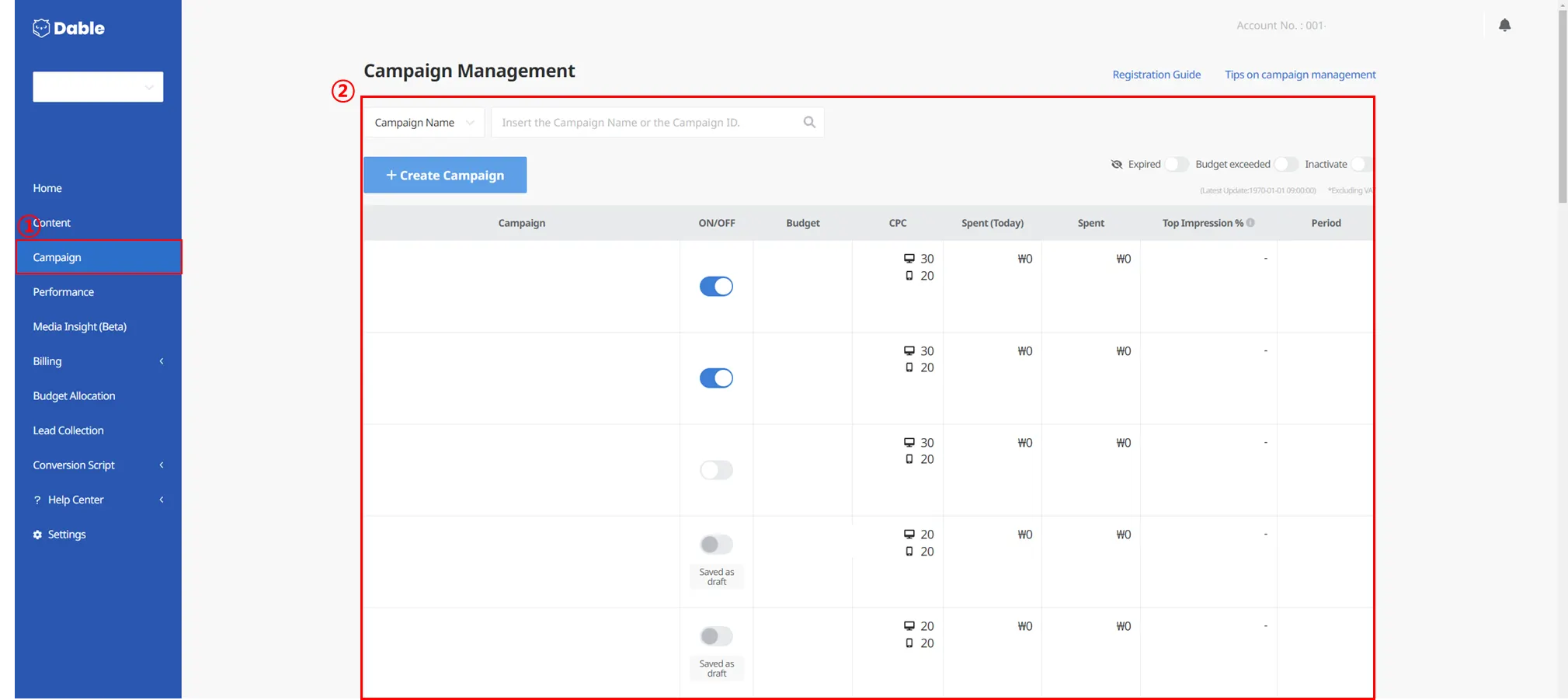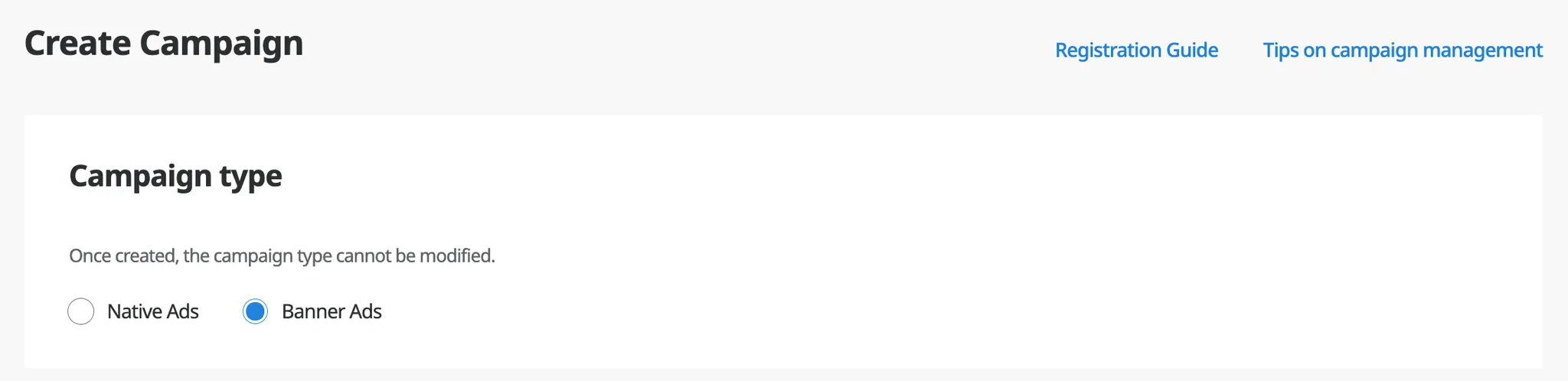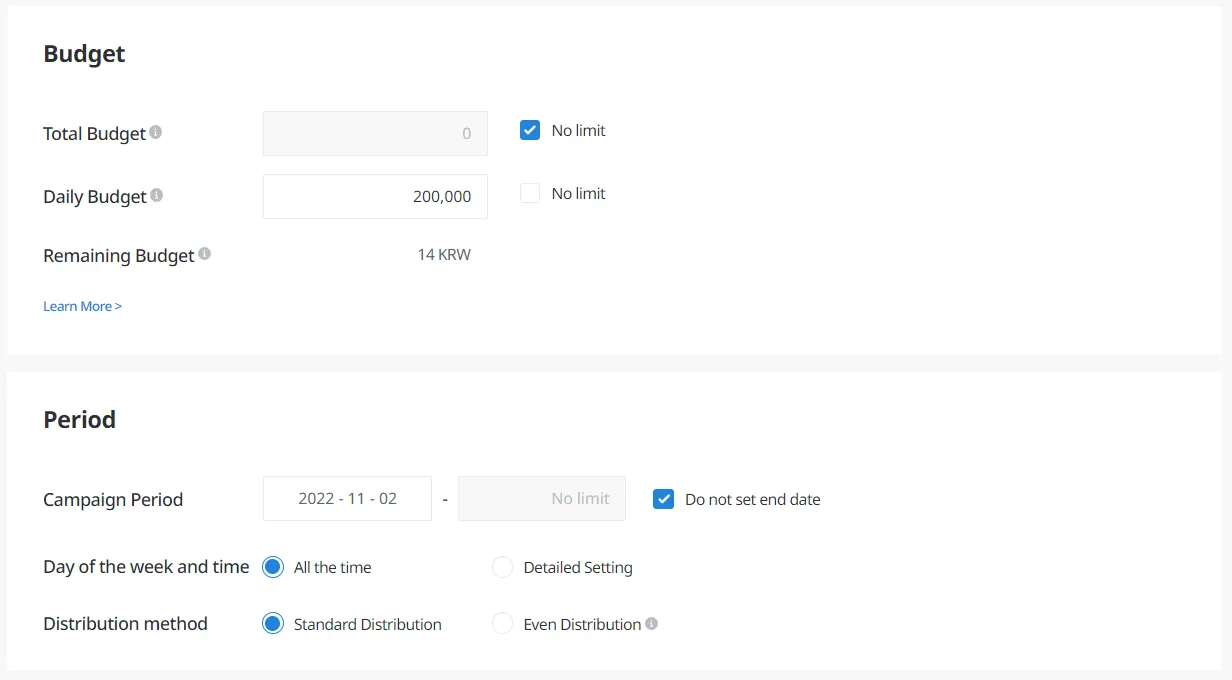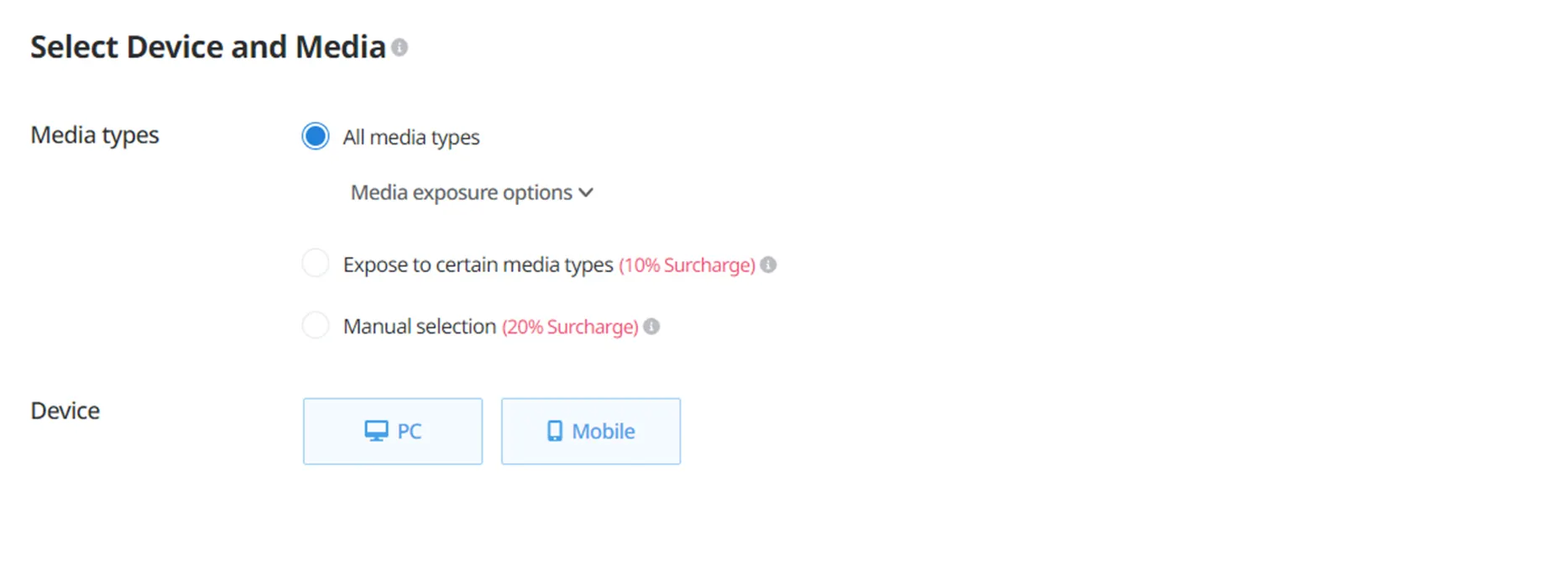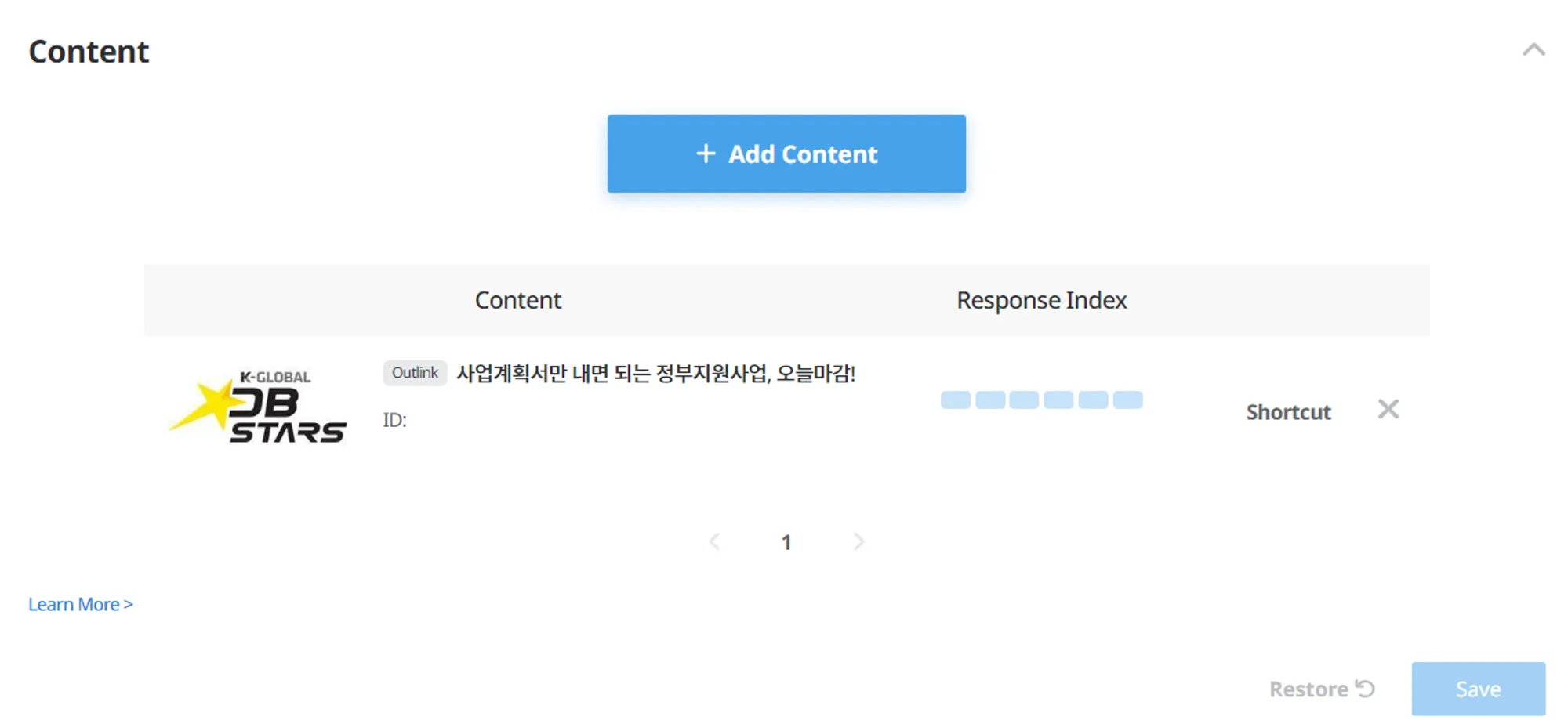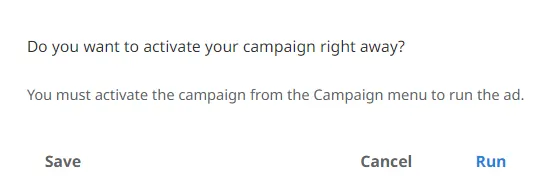Create New Campaign
What is a Campaign?
Campaign is a group of multiple ads (content). You can set an ad period, budget, bid price, budget spending options, targeting, etc. on a campaign level. We recommend adding at least 3 content that have similar goals and objectives in a campaign.
Create a campaign
In the Campaign Management page, you can find everything related to campaigns. You can create or edit campaigns here.
•
To create a campaign, you must have at least 1 approved content.
•
As you move on to each stage, you will see various configurable options. Please note that changing minimum bid price and gender/interest/language/WiFi targeting options are available after creating a campaign.
1.
Go to Campaign Management page.
2.
All the created and active campaigns are listed.
3.
Go to Create Campaign page.
See all options available for each setting stage
Create a new campaign
To create a new campaign, click the Create Campaign button.
1. Select Campaign Type
When creating an ad campaign, you must select either Native or Banner as the campaign type.
Note that the campaign type cannot be changed after creation.
2. Campaign Name
Give your campaign a clear name so it can be easily found in your account.
Example: 20250101_PurchaseGoal_CampaignA
3. Campaign Strategy
Choose how you want the AI to run your ads. There are three main options:
•
Conversion: Increase the conversion rate of specific events such as purchases or sign-ups.
•
Impressions: Focuses on expanding ad exposure so more people can see your ads.
•
Traffic: Drive more visitors to your site or app through ad clicks.
When using ‘Conversion’, you can set a specific event as the campaign’s conversion goal.
 How to Set Up Conversion
How to Set Up Conversion
1. Set the Final Conversion Stage as Your Goal
Sign-up → Product View → Add to Cart → (Goal) Purchase ← Set the purchase as your goal
By setting the final-stage conversion (e.g., purchase) as your goal, your ads will be delivered to users with higher business value, resulting in improved overall efficiency.
2.Check Conversion Data Collection Status
When selecting a conversion, the system indicates whether that event is being properly tracked. Please refer to this status and select conversions that are active.
3. Define Your Target CPA
After setting a conversion goal, you can define the Target CPA — the cost you’re willing to pay for one conversion.
For example: “I want to spend no more than $40 per completed purchase.”
•
Use past campaign data as a benchmark for realistic goals
•
Start with a flexible CPA and adjust gradually as performance stabilizes
•
If you’re unsure where to begin, reach out to your Dable Account Manager for guidance.
4. Set period/budget
Select budget spending options and limits.
Set campaign budget
•
Campaign Total Budget: Campaign will be allocated with a total budget, and will spend all of this budget (or allocated budget until you increase the limit).
◦
Total budget should be bigger than the daily budget.
◦
Total budget is only the ad spending limit and the ad budget is not spent evenly during the campaign period. If you want to evenly distribute the budget during the campaign period, please set a daily budget.
•
Daily Budget: Set maximum amount of budget to spend in a day. Minimum daily budget is more than 10,000 KRW.
◦
Ad will stop running once the daily budget is depleted. It will resume on the next day. However, for real-time processing, a partial excess of 3% to 5% may occur.
Set campaign period
•
Set days of the week and times of the day to show your ads.
Set distribution options
•
Standard distribution: Choose this option if you need to spend your budget as fast as possible. May experience early budget depletion.
•
Even distribution: Budget will be evenly distributed throughout the set period.
*Advanced options
You can set Geo targeting and Balance alert.
•
Geo targeting: You can target several countries including Korea, Vietnam, Taiwan and Malaysia. For details on Geo targeting, click here.
•
Balance alert: If your balance goes below the threshold amount, you can get an alert by email.
FAQ
I am using Even distribution in my campaign but it doesn’t work.
5. Select media
You can select which media or device to show your ads on.
•
If you are creating campaigns targeting only a specific device, you must select either desktop or mobile. Do not forget to add the link of each device correctly when using Outlink.
•
You can also exclude up to 100 media sites.
*Advanced Option
•
If you choose to expose ads to a specific media only (News, Magazine, Entertainment/Sports, Blog, Others, etc.), there will be 10% surcharge on CPC.
•
If you select sites manually, surcharge will be 20%.
6. Content
You can add content that has already been uploaded by clicking on the ‘+ Add Content’ button.
•
You will be unable to use contents using images from Dable’s Image Library with the ‘Image Permission Expired’ notice showing, or content where the language does not match the campaign setting.
7. Save
After all is set, click ‘Save’. You need to activate your campaign in order to show your ads.
•
If you want to activate your campaign right away, click ‘Yes’. If you click ‘No’, the campaign will be inactive until you click ‘Activate’ in the Campaign Management page.
•
Go to the Campaign Management page to see the campaigns you have created.
You can modify your campaign anytime, but CPC and gender/interest/language/WiFi targeting settings are only available after the campaign has been created.