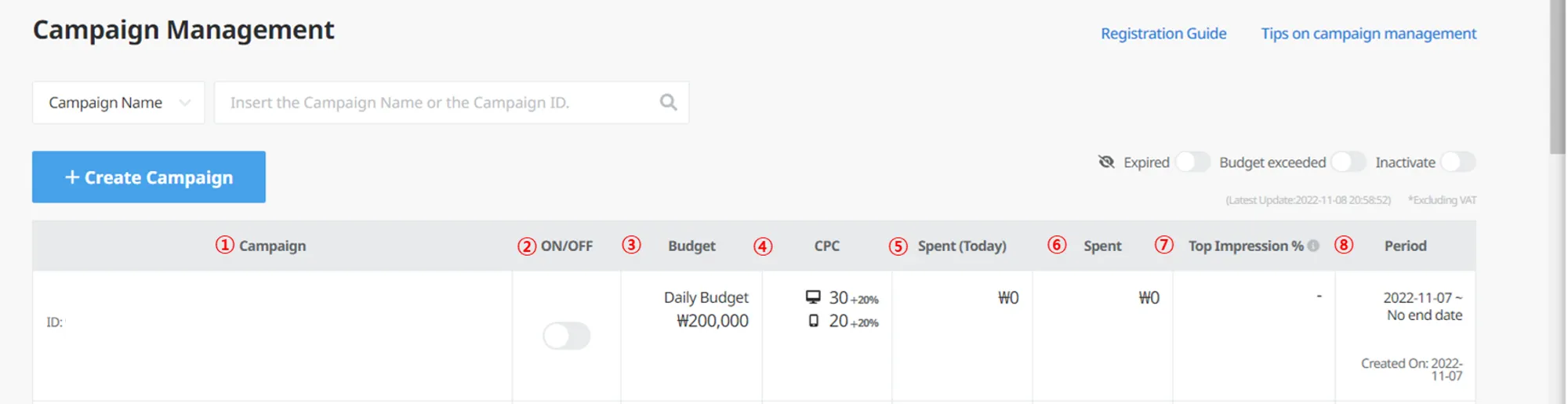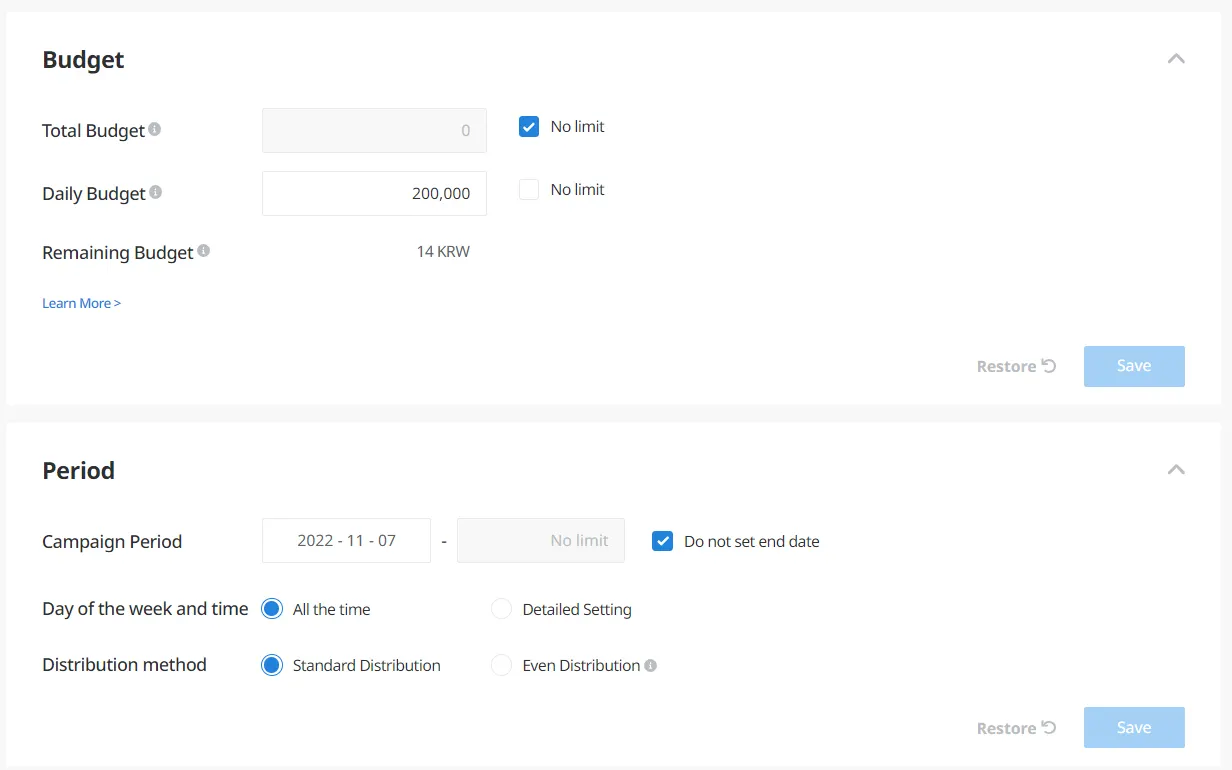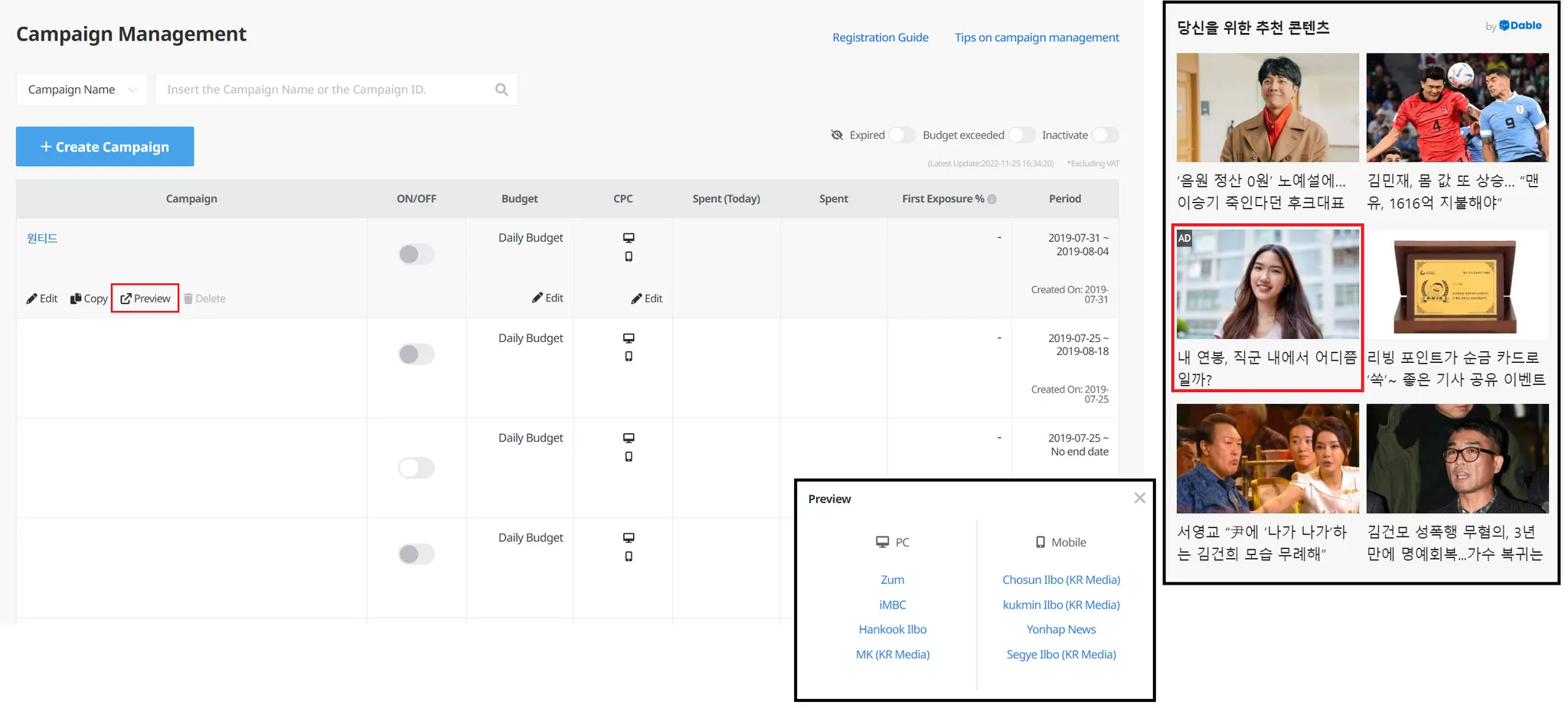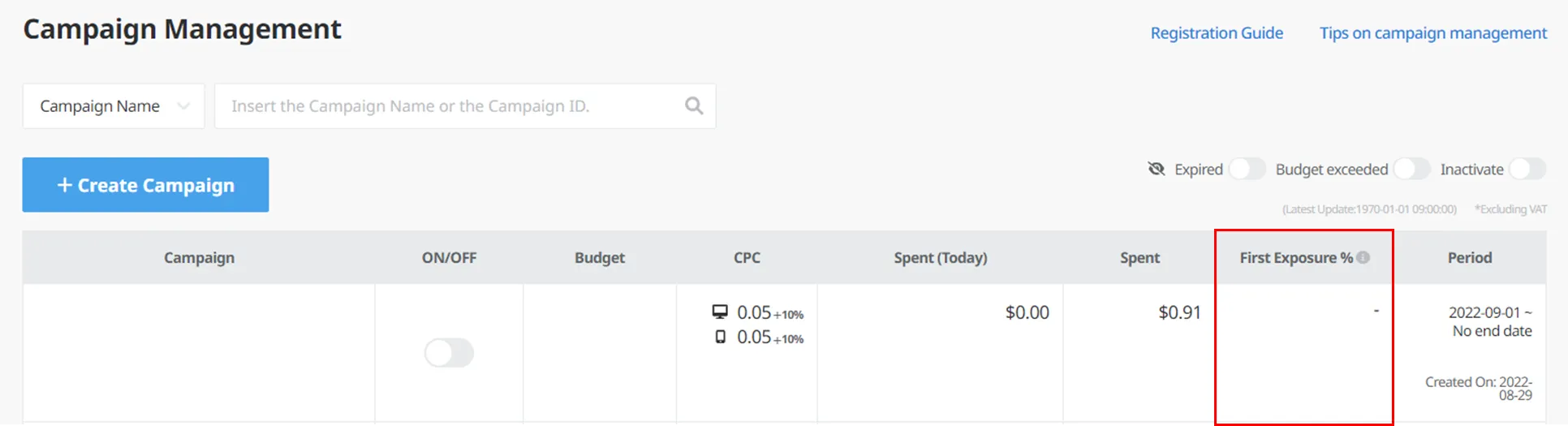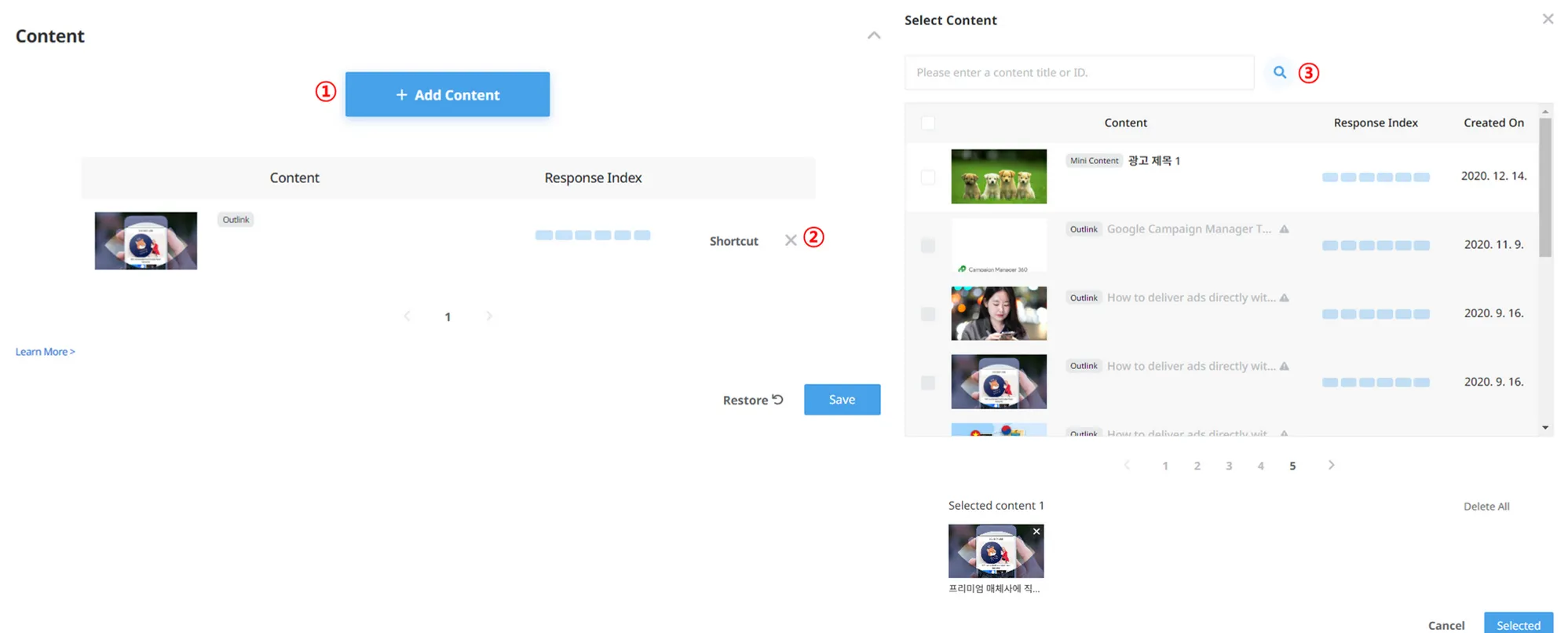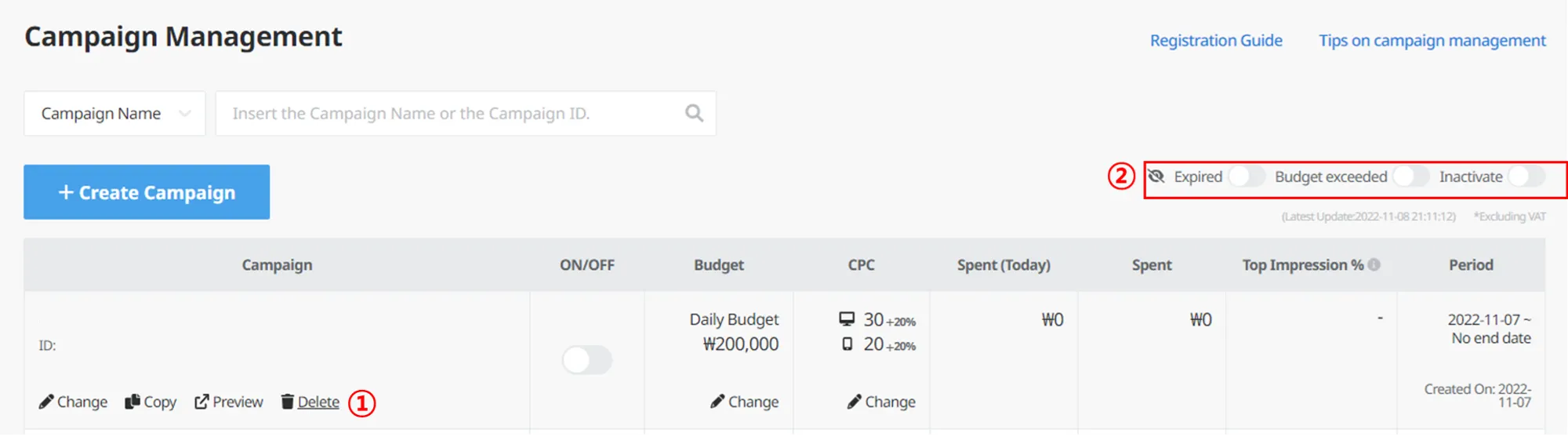Manage campaigns
You can see campaigns you have created or saved as drafts on the Campaign Management page.
① Campaign title.
② Toggle to enable/disable the campaign. When ON, ads are served.
③ Campaign type (Native/Banner).
④ Budget setting method and budget amount.
⑤ Minimum bid. The starting bid varies by industry group.
⑥ Today’s spend.
⑦ Total spend for the campaign period.
⑧ Target CPA for the campaign.
⑨ Initial impression share and frequency.
⑩ Date the campaign was created.
Change campaign budget
Change budget spending options
You can change the budget spending option you chose during campaign creation. If the campaign is active, you can change the option 6 hours after deactivating it.
1.
Change the campaign status to Inactive.
•
If you are changing the budget option of an active campaign, you need to wait for 6 hours after deactivating it. This is because there may be differences in the spent amount as ad serving and clicks happen real-time.
2.
Click the campaign you want to change and select the wanted budget spending option in ‘Budget’ and ‘Period’. Then click Save on each respective columns.
Change budget amount
On the Campaign Management page
You can change the budget amount directly in the campaign list on Campaign Management page instead of moving to an individual campaign page. Hover the mouse over the Budget column and click on the ‘Change’ button that appears.
On the campaign’s page
Click the title of the campaign you want to change and change the budget amount in the ‘Set period/budget’ tab.
Change maximum CPC
You can change the campaign’s maximum CPC. We give you granular control, so you can change CPC for each device/media type/site.
•
You will set a maximum CPC. We say ‘maximum,’ because the actual amount advertisers pay may be less than this amount. There can be various types of discounts, such as vCPM and media.
•
Minimum CPC is different depending on the account’s country/region and industry. You cannot set CPC amount less than the minimum CPC. If you need support on minimum CPC, please click here.
Adjust your CPC to increase ad’s priority and viewability.
Preview campaigns
You can preview how your campaigns are shown in Dable’s partner sites. PC and mobile versions are provided. Hover the mouse cursor over the ‘Campaign’ column and click on the ‘Preview’ button that appears.
•
Go to Campaign Management – Click on the ‘Preview’ button on the left side of the campaign title – Click on the media and device you want to preview – Check ‘You may also like’ section at the bottom of the site.
First Exposure %
Refers to yesterday’s first exposure %. You can see a 7-day trend by clicking on the graph.
•
First exposure ratio: Percentage of users who saw your campaign for the first time. Calculated by dividing the number of first-viewers by the total number of impressions on a given day.
•
This feature is available only when the campaign has been running for 5 consecutive days and has generated a certain amount of viewable impressions and clicks.
First Exposure % is a supplementary measure to understand your campaign’s performance. To learn more on how to use these data when managing campaigns, click here.
Add, delete, or change content
You can add, delete, or change your content even after the campaign is created. You can even add more content to Single Content Campaigns, too!
① Add content
Campaign Management – Select the campaign – Go to ‘Content’ – Click the ‘+ Add Content’ button – Click all contents that need to be added – ‘Selected’ – ‘Save’
② Delete content
Campaign Management – Select the campaign – Go to ‘Content’ – Click the ‘X’ button at the right side of the content – ‘Save’
③ Change content
Campaign Management – Select the campaign – Go to ‘Content’ – Click ‘+ Add Content’ button – Select and/or delete the contents – ‘Selected’ - ‘Save’
FAQ
If there is more than one content in a campaign, how are they prioritized in serving?
Delete or hide campaign
You can delete a campaign that has not been activated. You can also hide campaigns that are currently not in use.
① Delete campaign
•
Campaign Management – Hover mouse over campaign – Click the ‘Delete’ button that appears
Active campaigns or campaigns that have been activated before (and thus have spent budget) cannot be deleted. You can instead hide these campaigns from the campaign list.
② Hide campaign
•
Hide campaigns that have expired or depleted their budget. To do so, change the toggle switch to ON.
•
If you want to see activated campaigns only, change the toggle switch to ON for ‘See Active Only’.