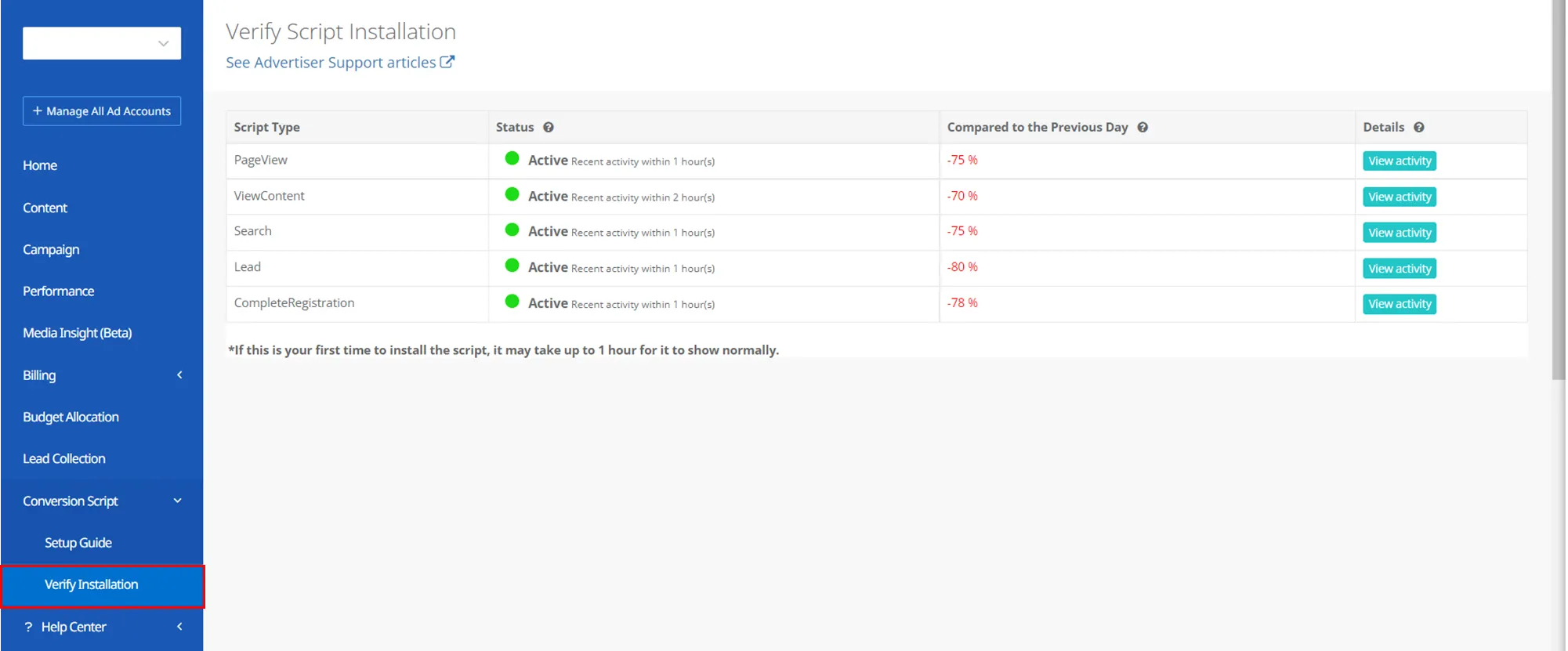Verifying Script Installation
In the Verify Installation page, you can check the installation status and data for debugging (if needed).
Script Type
In the Script Type cell, you can see what kind of scripts are installed in your website. Script name will be shown if the script works normally.
Status
In the Status cell, you can see whether the script is active or not. ‘Active’ will be shown for scripts that are properly installed and collecting logs. Last log collection time is also shown, which is one hour from now. If a script is showing ‘Warning’ in the status cell it means the script has not been collecting any data for the last 24 hours. If this is the case, you need to check whether the script has been installed properly.
Compared to the Previous Day
In this cell, you can see a trend by comparing a script’s action data collected on the previous day during the same time period (24 hours). For example, if you check this data on June 22 10 AM, the cell will show data comparing ‘June 20 10 AM to June 21 10 AM’ with ‘June 21 10 AM to June 22 10 AM.’ Check how your script has been working in the recent past.
Details
If your script is Active, you can say that it is working normally. In this cell, you can see the URL of where your script is located at. For example, if you installed ‘viewcontent’ script on your ad’s landing page, the script will be activated when users reach the landing page. Then the Details cell will show that URL with further data including time and device type. You can use this information to check if your script has been installed in the correct location.