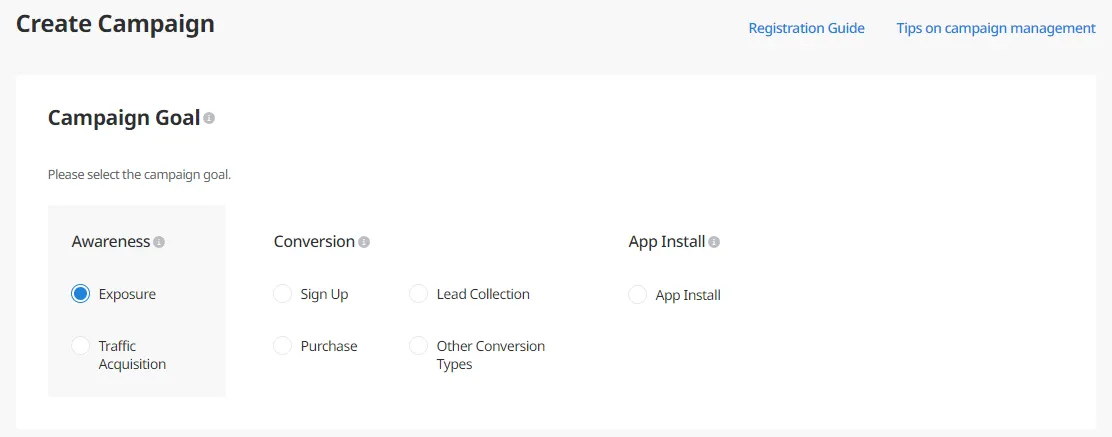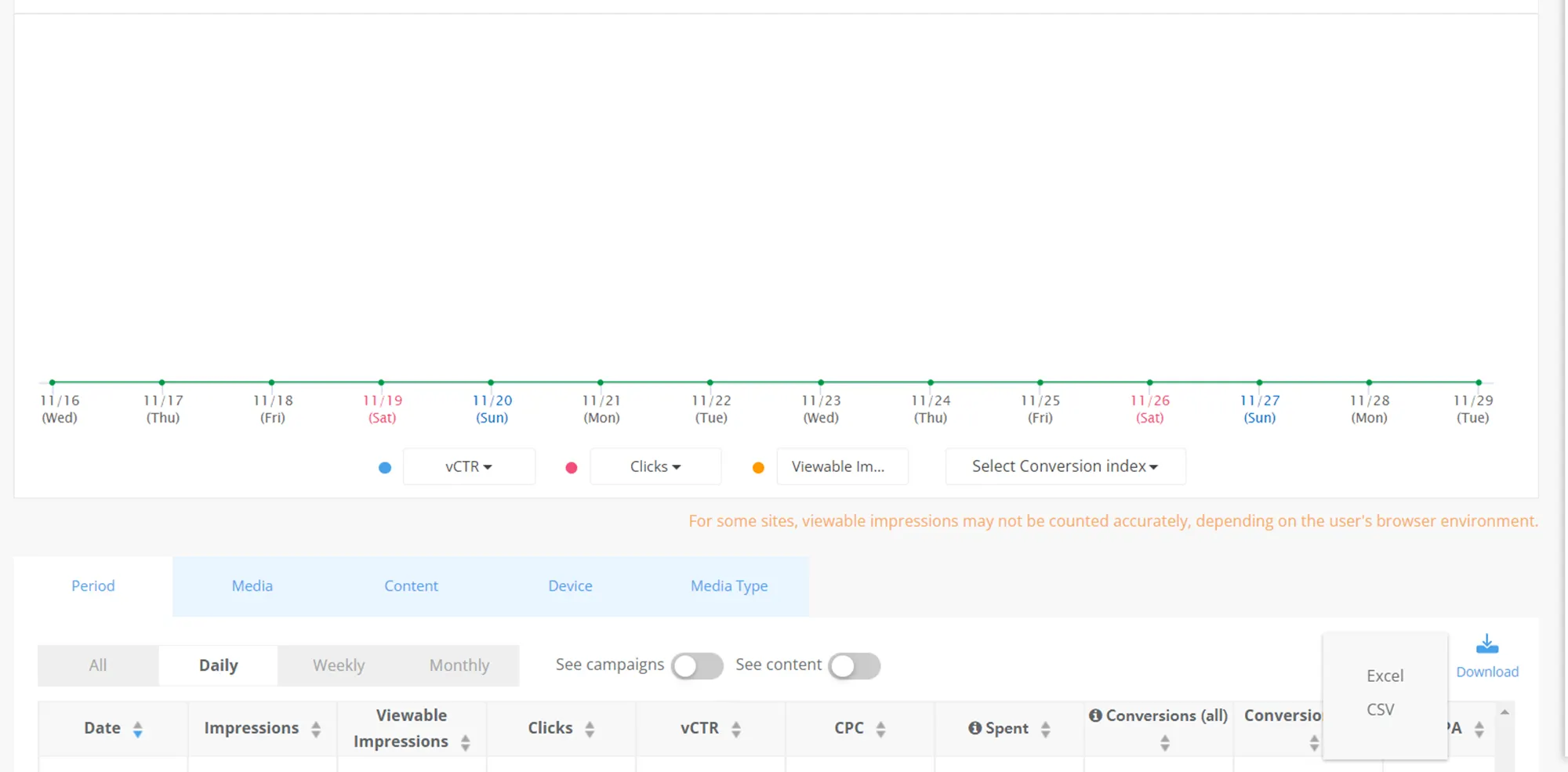1. Create a Dable Ad Account
You need a Dable ad account to run an ad campaign. If this is your first time creating an account, you can sign up on Dable’s homepage.
•
Please enter all the information correctly in the sign-up page.
•
New account creation requests are reviewed within 1 business day (24 hrs).
•
You will receive an email once the request is approved.
2. Budget Management
To see Dable’s business license and bankbook, please go to the Marketing dashboard and click ‘Payment History’ under ‘Billing’.Payment options are different depending on the account type.
•
When adding money to your account, please upload your business license in the ‘Settings’ page in the dashboard.
•
You can create content even if there is no money in your account.
3. Create Content
Upload images you will use in the ad and enter the title.
•
To create content, you must have a landing page, an ad title and an image (thumbnail image).
•
Make sure your ad image is in the context of the page the ad is live on. Click here to see Dable’s Content Review Guideline– Ad Image (Thumbnail image): 640*400px, Files should be 2MB or less, and in .jpg, .jpeg, or .png format.– Ad Title: Length should be less than 56 characters including spaces, Exaggeration/overstatement is not allowed.
•
Your contents should be approved first to be used in ad campaigns.
•
Contents are reviewed between 10 AM to 6 PM on weekdays and you can check the results within 4 hours after sending request (only if the request was made during the reviewing hours).
4. Create a New Campaign
In the Create Campaign page, you can configure all settings related to campaign management including campaign goals, campaign type (single or multi contents), budget, exposure options, remarketing, region, etc.
5. Results and Reports
In the Performance page, you can see detailed data on ad performance based on time, media, site, campaign, device, contents, etc. You can optimize your content and campaigns and increase ad efficiency by using this data.